GEM-CAR FAQ
GEM-LINK Transfer Process
This FAQ covers the following topics:
- Ordering parts via NAPA
- Functions of the Buttons on GEM-LINK
- Change the Profit Margin of the Category Before Purchasing a Part Using GEM-LINK
- Change the Profit Margin of the Supplier Before Purchasing a Part Using GEM-LINK
- How to Create a Price List to Purchase Parts Using GEM-LINK
To view the specific topic, click on the desired theme. The above information is described in full in this FAQ.
1. Ordering Parts via NAPA
To order parts from the Internet Catalogue using GEM-LINK, you can default to any supplier previously chosen in the Internet Catalogue settings. For more information on this procedure, see Configure the Default Supplier.
In our example, our default supplier is NAPA.
To order a part in a sale, first open your Point of Sale, select the customer, products and services, then click on the F7 Parts button or on the default supplier located next to this button.
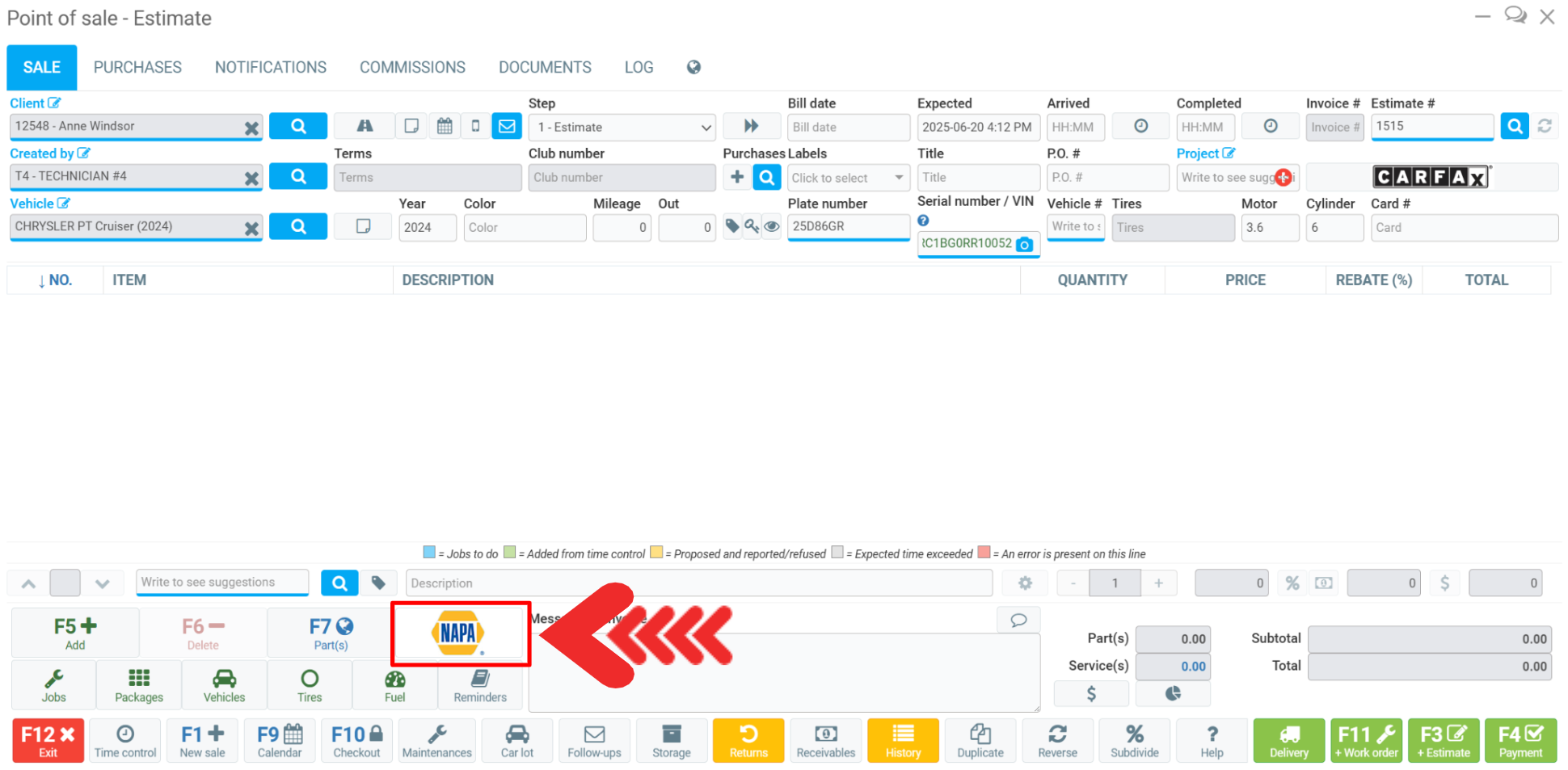
A new window opens on the supplier's website.
Once you've selected the products you want, add them to your shopping cart.
At this stage, you'll see three buttons in the top right corner:
- Send to GEM-CAR (green button)
- Preview on GEM-CAR (blue button)
- Import without matrix (green button)
The function of each button is explained below.
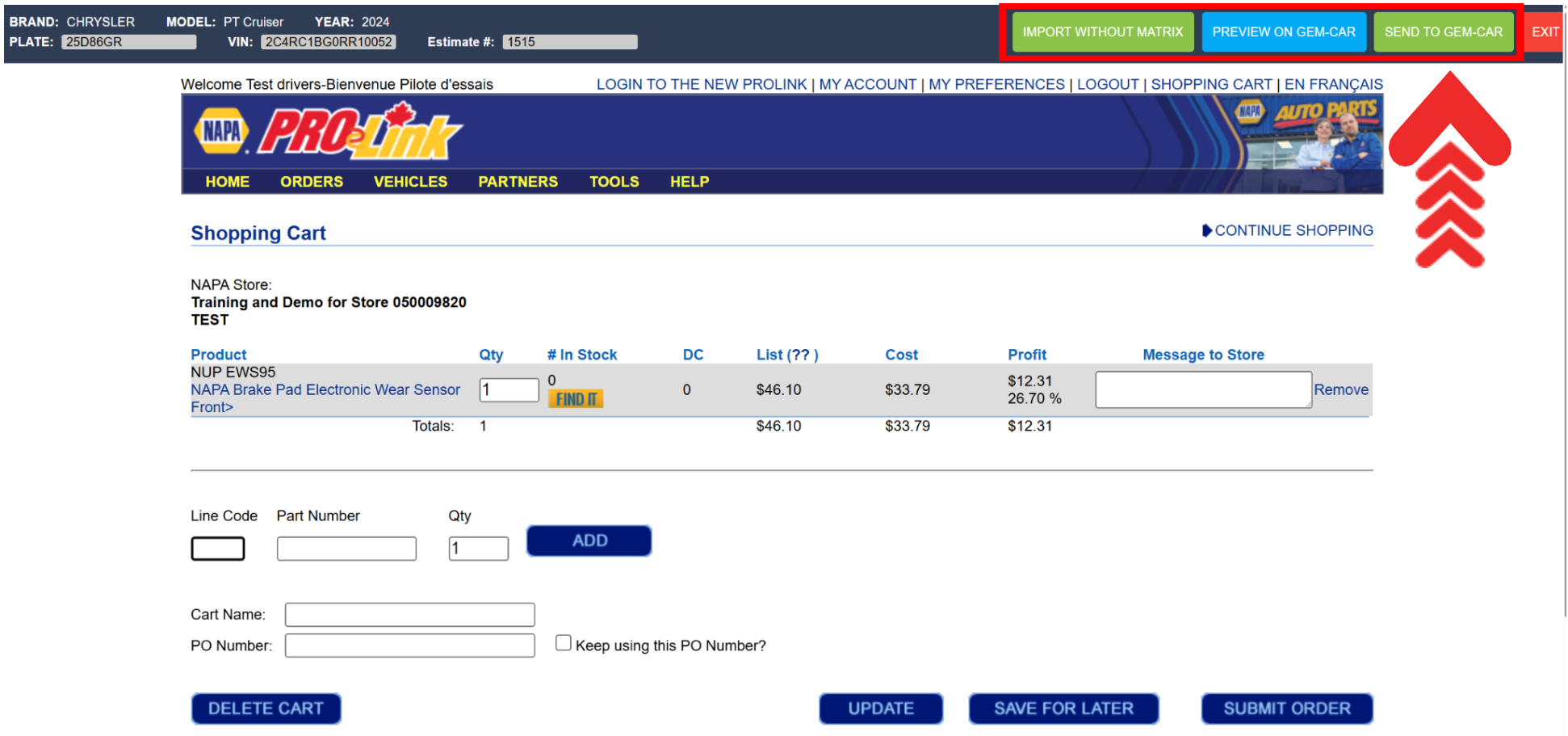
Send to GEM-CAR Button
After selecting the products and adding them to your shopping cart, if you press the green Send to GEM-CAR button in the top right-hand corner of the screen, the products will be sent to the Point of Sale at the cost price indicated on the supplier's website.
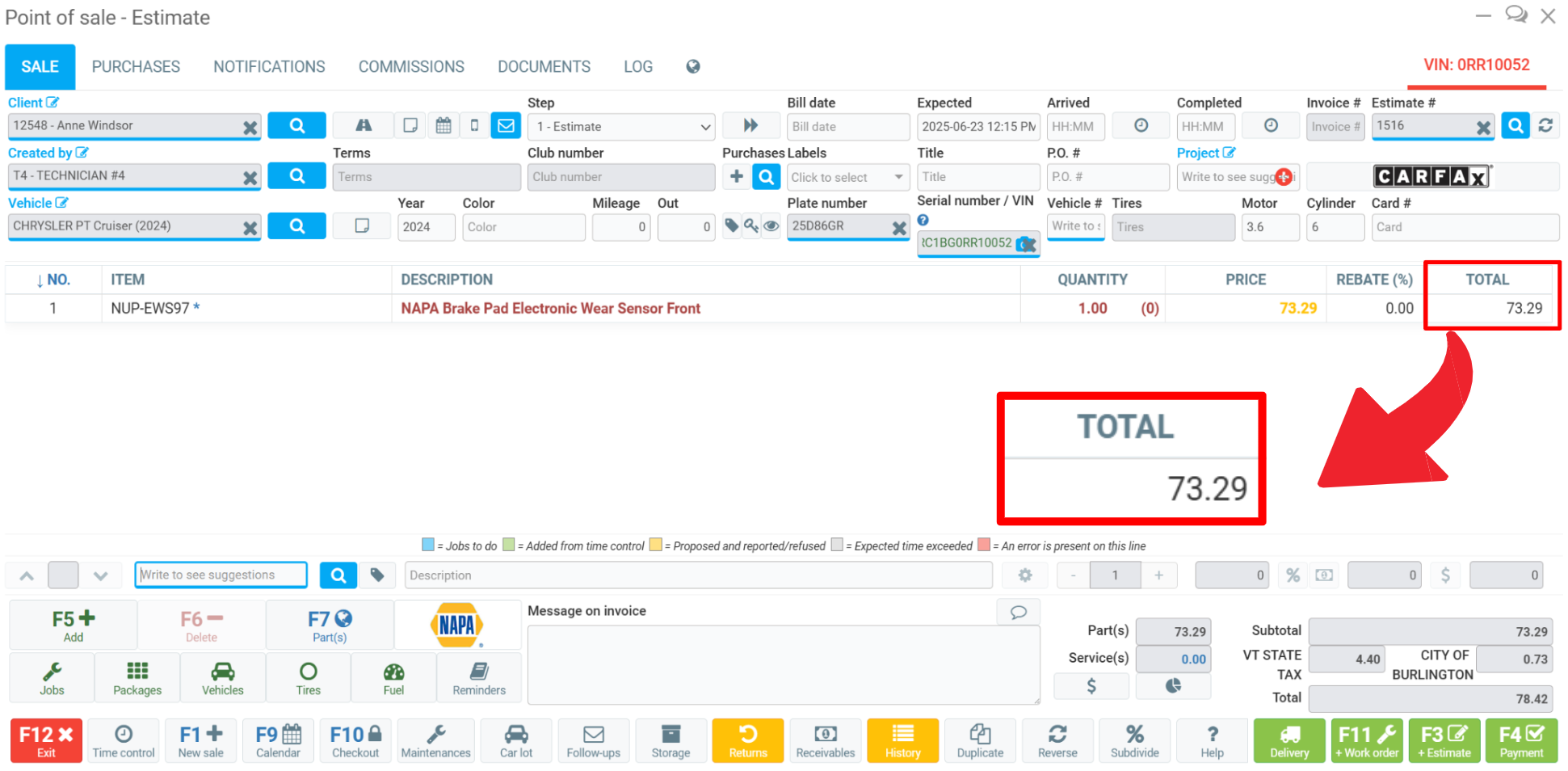
Preview on GEM-CAR Button
After selecting the products and adding them to your basket, if you press the blue Preview on GEM-CAR button in the top right corner of the screen, the products will be sent to the Point of Sale, and another window will open displaying the following data:
- Code
- Name
- Quantity
- Cost (calculated by GEM-CAR)
- Price offered (calculated by the supplier)
- Matrix price (calculated by GEM-CAR)
- Margin
- Category
This new window lets you edit a grid and select a price list or matrix using the Apply Matrix and Import buttons in the bottom right corner of the screen.
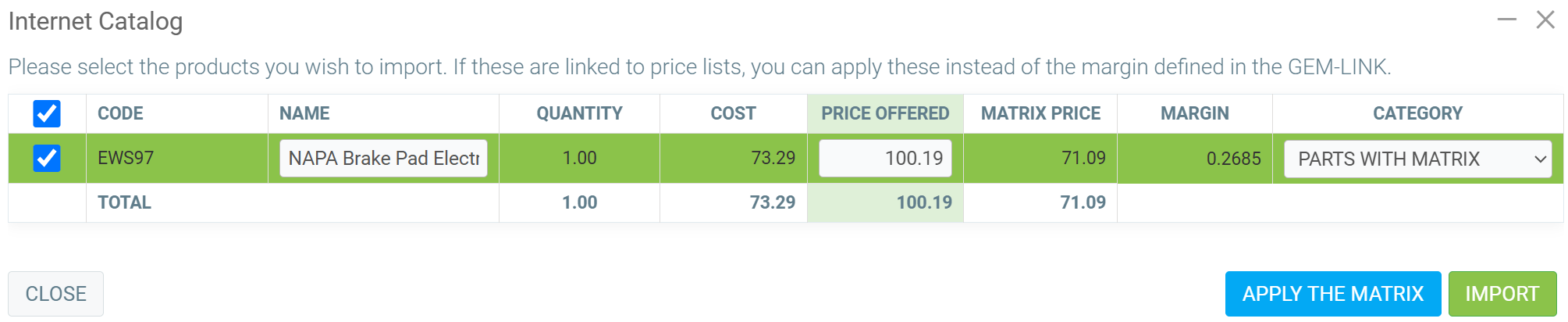
Import without Matrix Button
After selecting the products and adding them to your shopping cart, if you press the green Import without Matrix button, the product will be sent to the Point of Sale with the value offered by the supplier, from the price list on the supplier's website, without taking into account the calculations made by GEM-CAR.
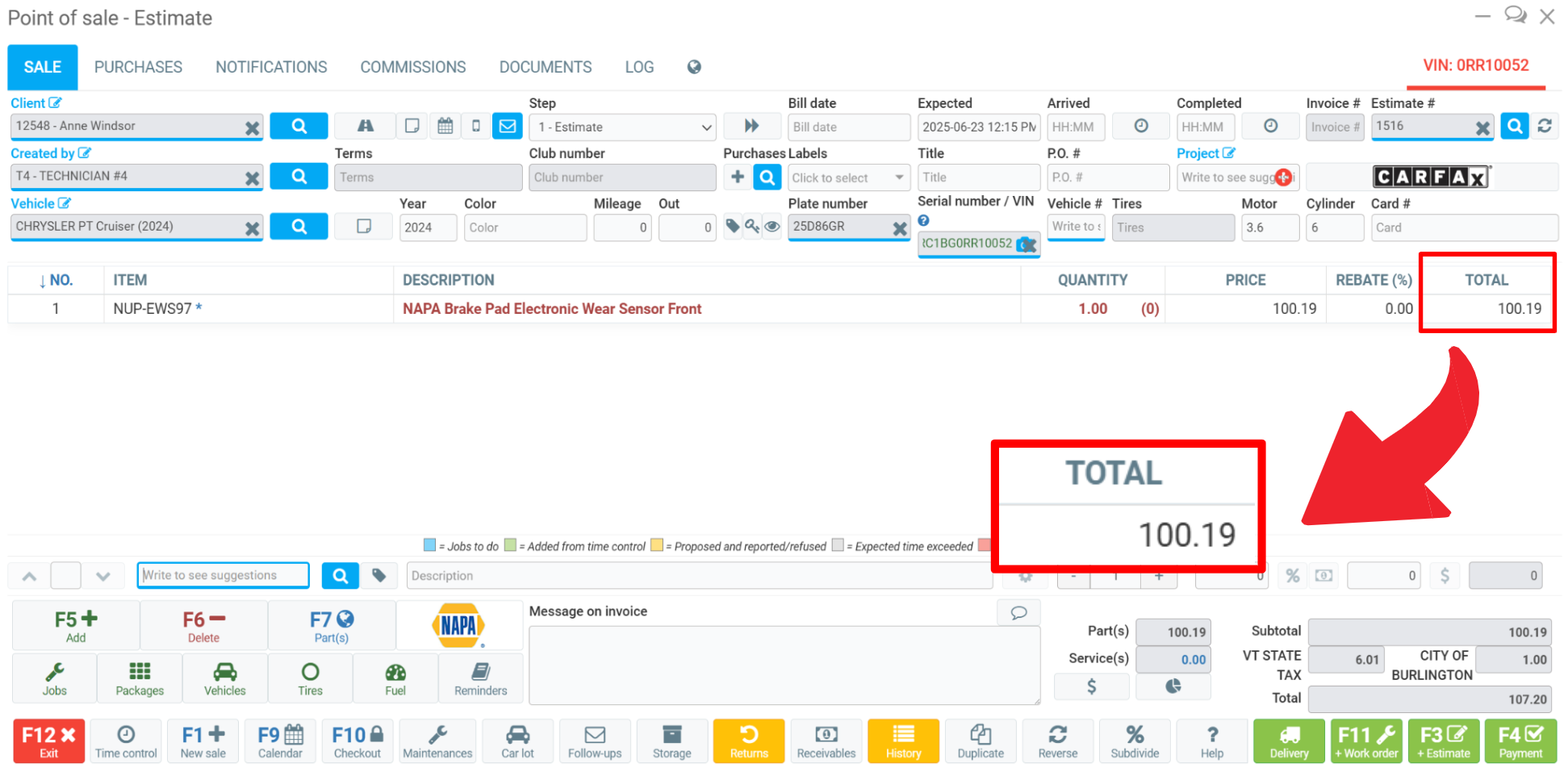
Apply Calculations in your System
In your system, you can define pricing parameters to meet your specific requirements.
In this section, we present three price calculation options that can be configured and incorporated into your Internet Catalogue parts orders.
1. Modify Category Profit Margin
You can select a specific category profit margin that you wish to be incorporated every time you order a part.
To do this, click on Inventory > Categories in the left menu and select the desired category.
In our example, we have selected category 200 - Parts with matrix.

In the next window, under the Info tab, enter the desired value in the Profit margin % field at the top right of the screen.
To save your changes, click on the green Save button.
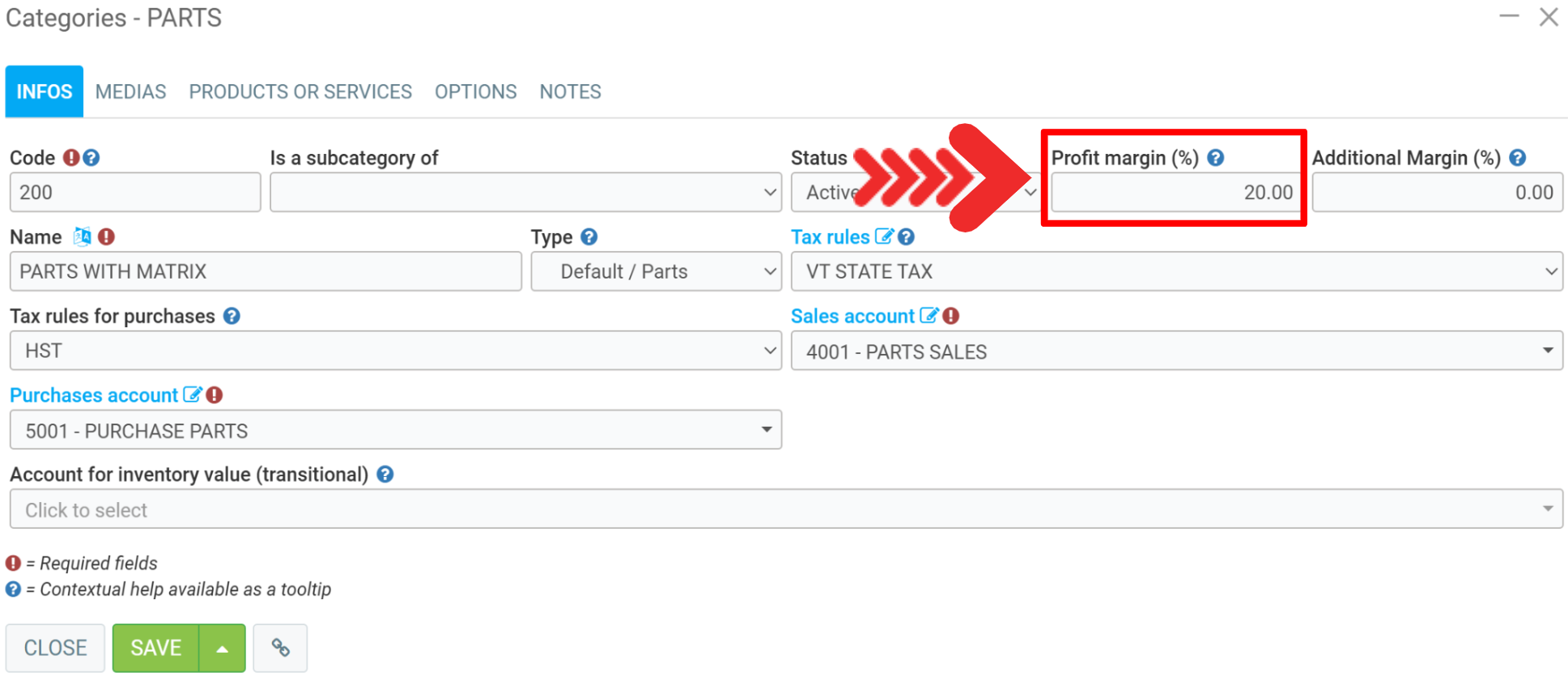
With this configuration, after selecting the products on the supplier's site in the Internet Catalogue and inserting them in the shopping basket, press the Send to GEM-CAR button.
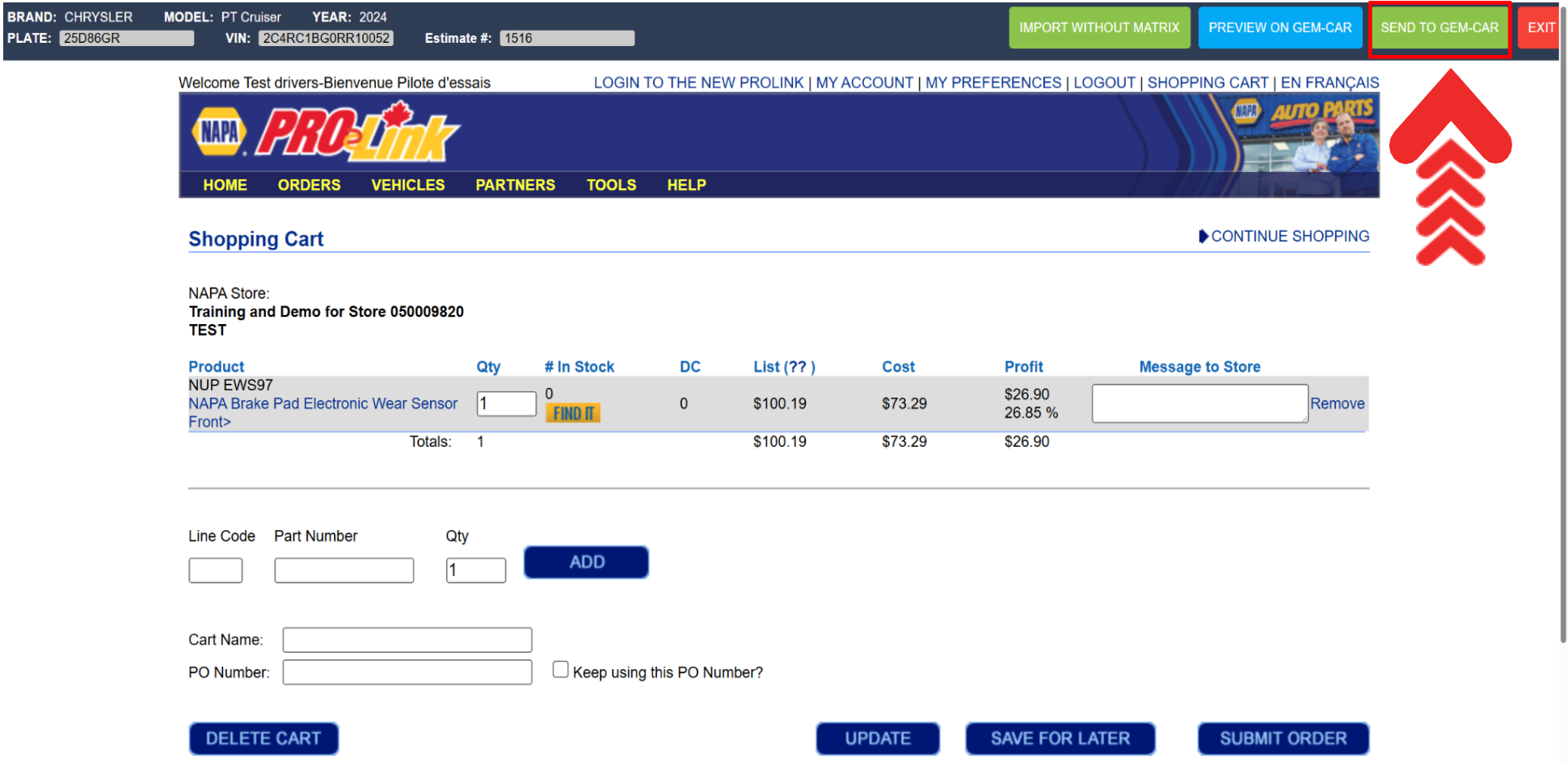
Products will be sent to your Point of Sale with the profit margin value configured in the category.
To see the details of the sum and check that it is correct, click in the bottom right corner of your Point of Sale on the % symbol next to the product quantity and value.
The value will be the product's cost price + the profit margin defined in the category.
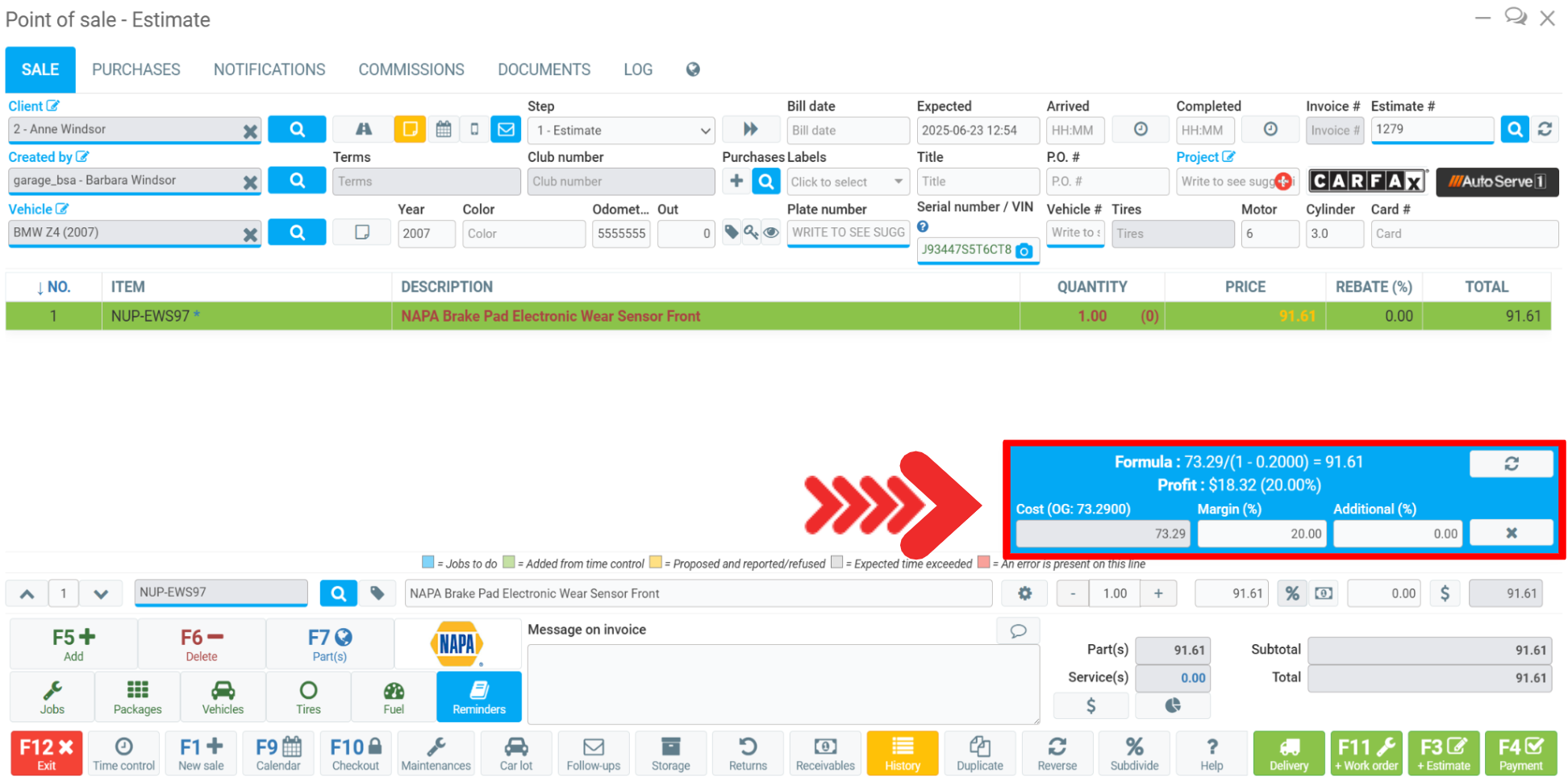
Note: choose one of the three profit margin parameters (category change, supplier change or price list creation) to determine the profit margin, and leave the others at zero. Otherwise, one of the parameters will take precedence over the other and the product value will be incorrect.
2. Modify Supplier Profit Margin
You can select a specific supplier margin that you wish to be incorporated every time you order a part.
To modify the supplier's profit margin, simply go to the left-hand menu, click on Suppliers > Internet Catalog and select the desired supplier.
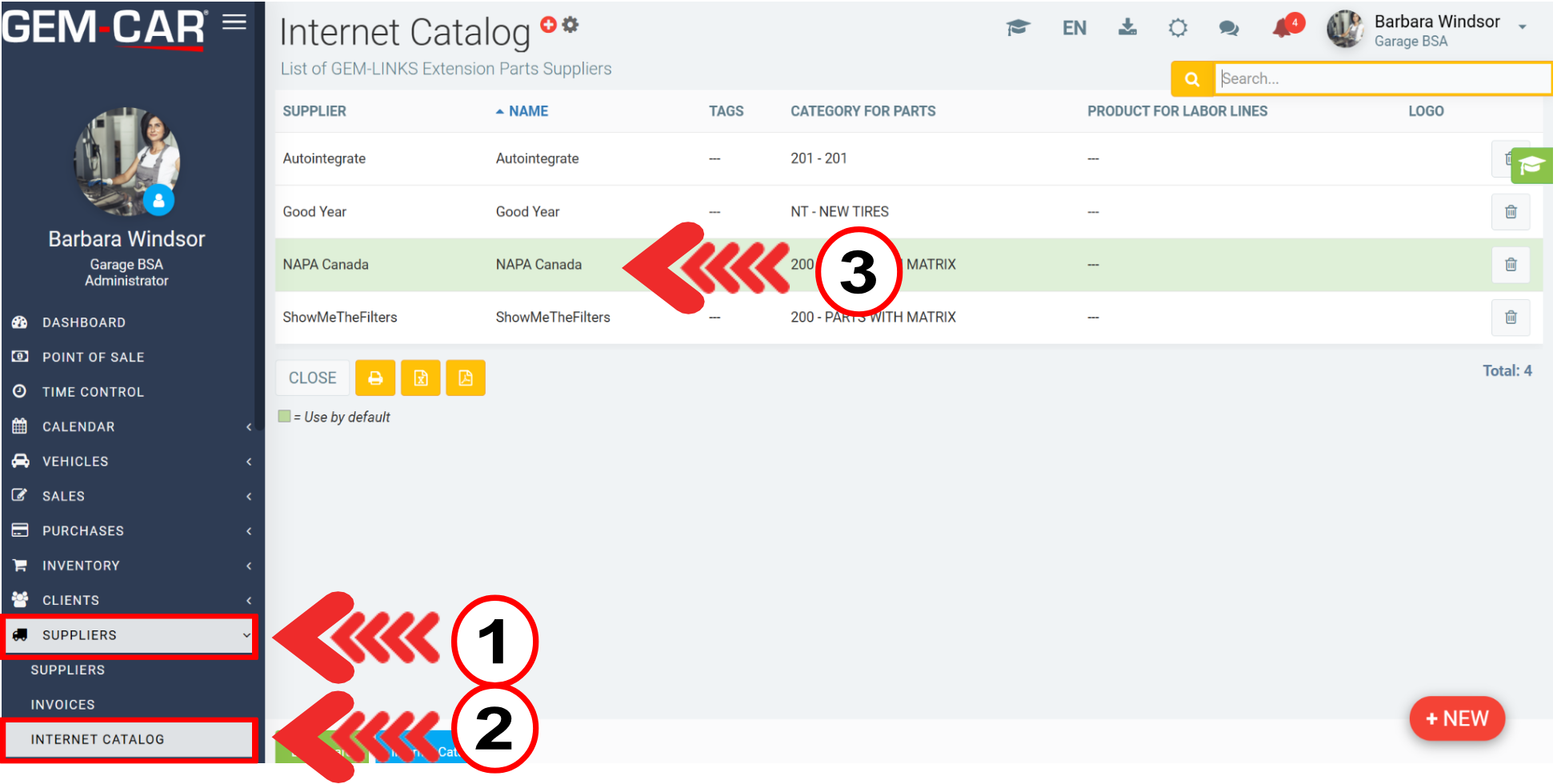
In the Supplier Info tab, enter the desired value in the Margin field.
Then click on the green Save button.
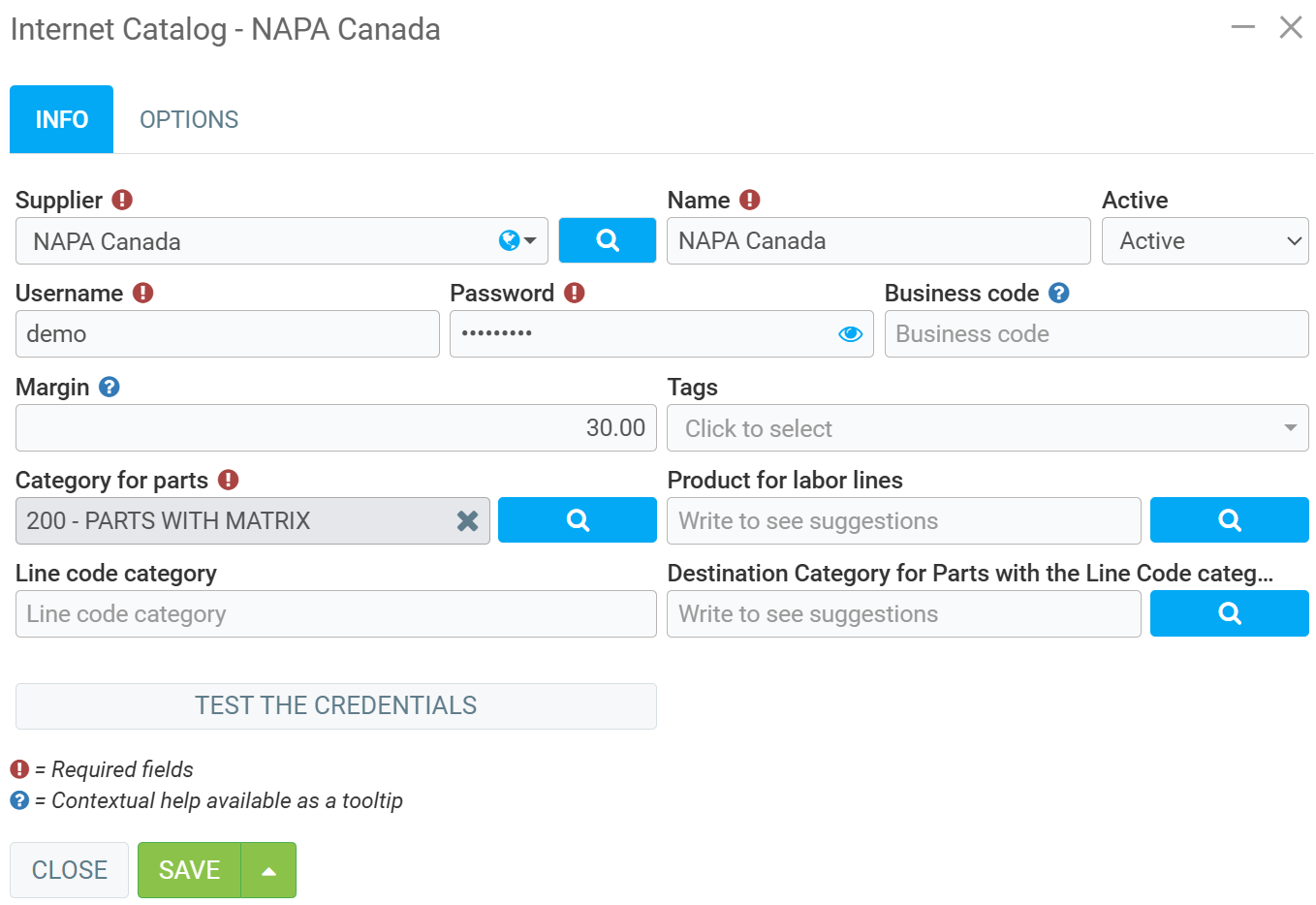
With this configuration, after selecting the products on the supplier's site in the Internet Catalogue and inserting them in the shopping basket, press the Send to GEM-CAR button.
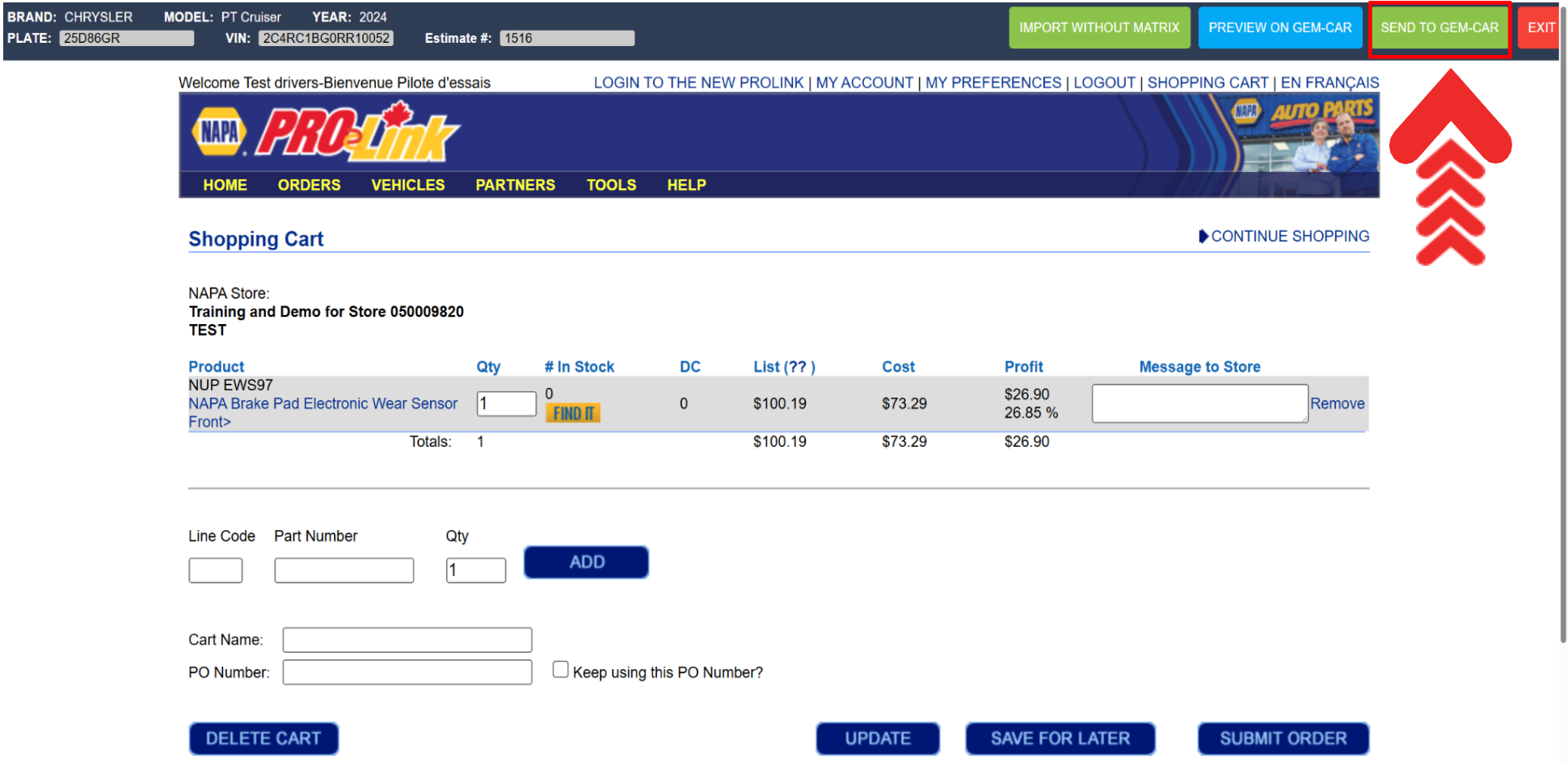
The products will be sent to your Point of Sale with the profit margin value configured in the supplier.
To see the details of the sum and check that it is correct, click in the bottom right-hand corner of your Point of Sale on the % symbol next to the product quantity and value.
The value will be the product's cost price + the profit margin defined in the supplier.

Note: choose one of the three profit margin parameters (category change, supplier change or price list creation) to determine the profit margin, and leave the others at zero. Otherwise, one of the parameters will take precedence over the other and the product value will be incorrect.
3. Price List-Based Pricing
You can create a default Price List that will be applied to all parts purchased via the Internet Catalogue.
To create a price list, in the left-hand menu, click on Inventory > Price list > +New.
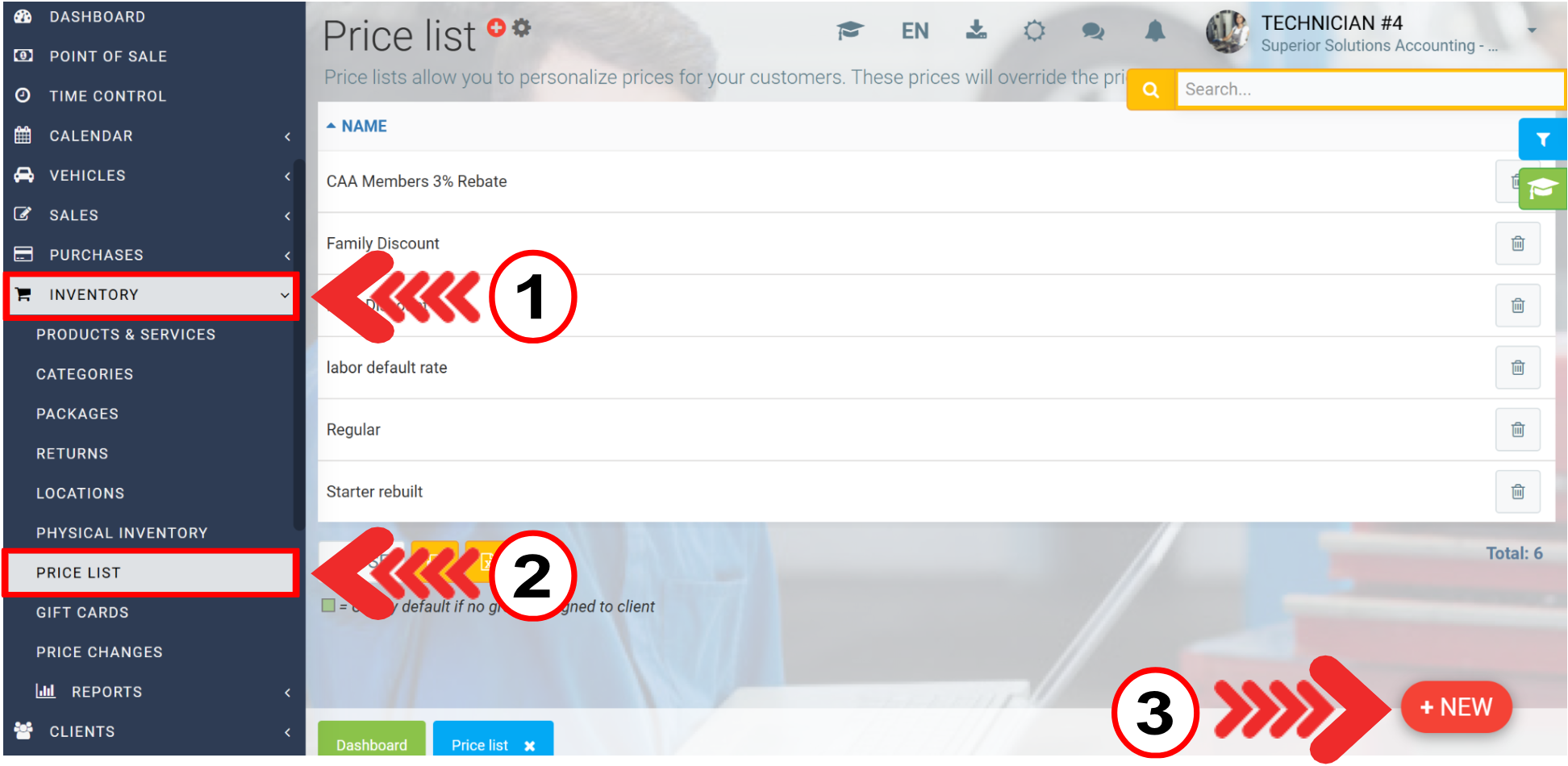
Enter the Name and check the “Use by default if no group assigned to client” box.
Save by clicking on the green Save button.
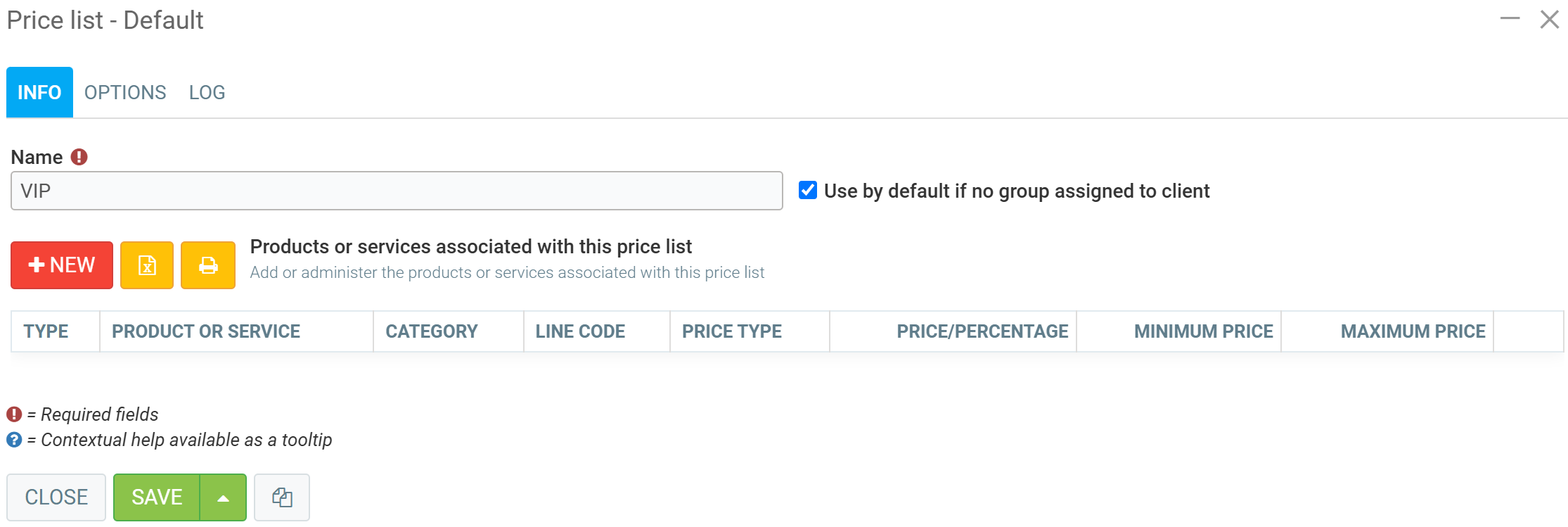
Then click on the red +New button.
In the Info tab, enter the following data:
- Type
- Category
- Price type
- Price/Percent
- Valid from
- Valid until
- Minimum price
- Maximum price
Save by clicking on the green Save and Close button.
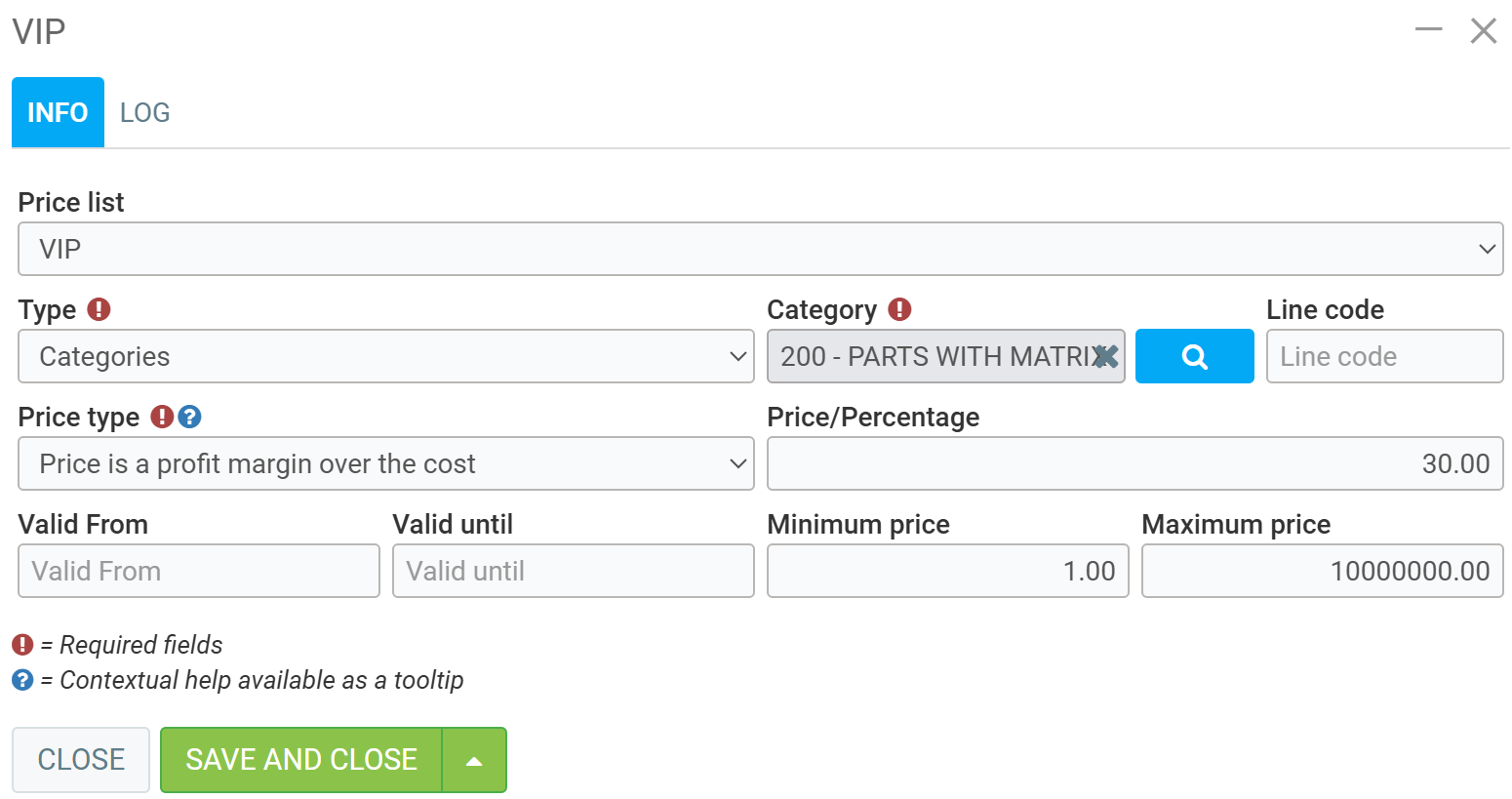
With this configuration, after selecting the products on the supplier's site in the Internet Catalogue and inserting them in the shopping basket, press the Send to GEM-CAR button.
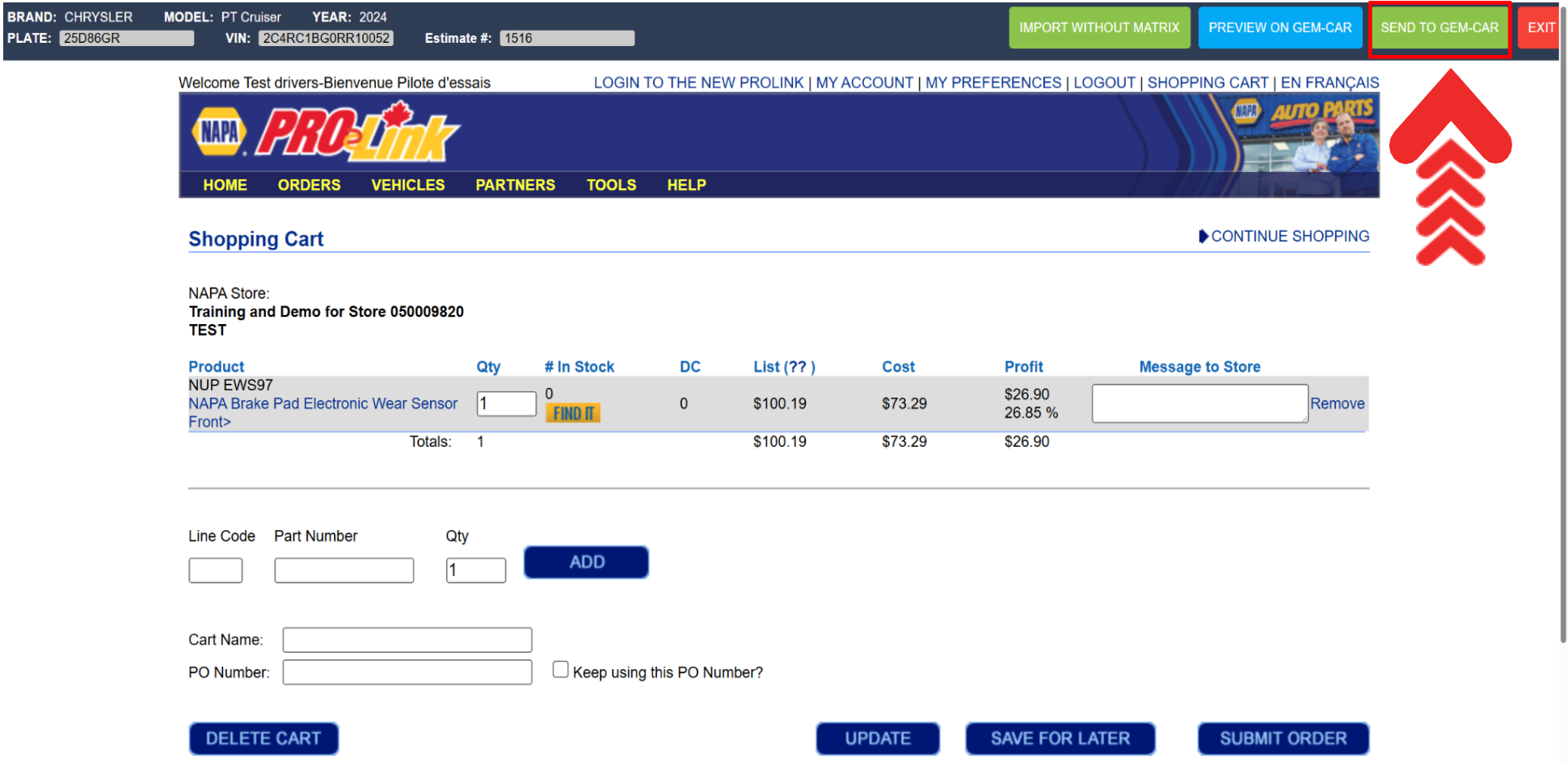
Products will be sent to your Point of Sale with the profit margin value configured in the Price List.
To see the details of the sum and check that it is correct, click in the bottom right corner of your Point of Sale on the % symbol next to the product quantity and value.
The value will be the product's cost price + the profit margin defined in the Price List.

Note: choose one of the three profit margin parameters (category change, supplier change or price list creation) to determine the profit margin, and leave the others at zero. Otherwise, one of the parameters will take precedence over the other and the product value will be incorrect.
Posted
5 months
ago
by
Bianca da Silveira De Amorim
#2498
138 views
Edited
4 months
ago
