GEM-CAR FAQ
Button Functions on GEM-LINK
To order a part in a sale, first open your Point of Sale, select the customer, products and services, then click on the F7 Parts button or on the default supplier located next to this button.
A new window opens on the supplier's website.
Once you've selected the products you want, add them to your shopping cart.
At this stage, you'll see three buttons in the top right corner:
- Send to GEM-CAR (green button)
- Preview on GEM-CAR (blue button)
- Import without matrix (green button)
The function of each button is explained below.
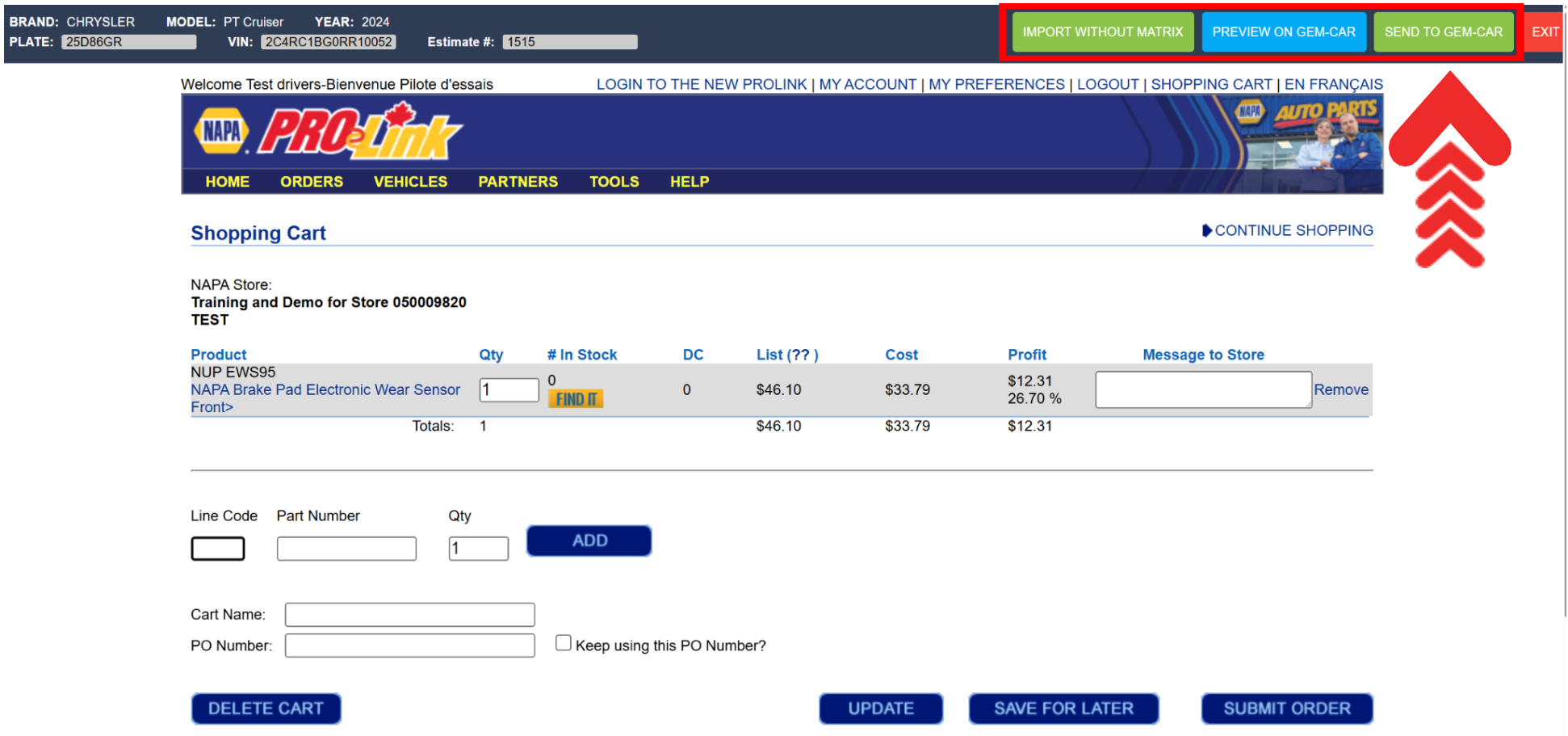
Send to GEM-CAR Button
After selecting the products and adding them to your shopping cart, if you press the green Send to GEM-CAR button in the top right-hand corner of the screen, the products will be sent to the Point of Sale at the cost price indicated on the supplier's website.
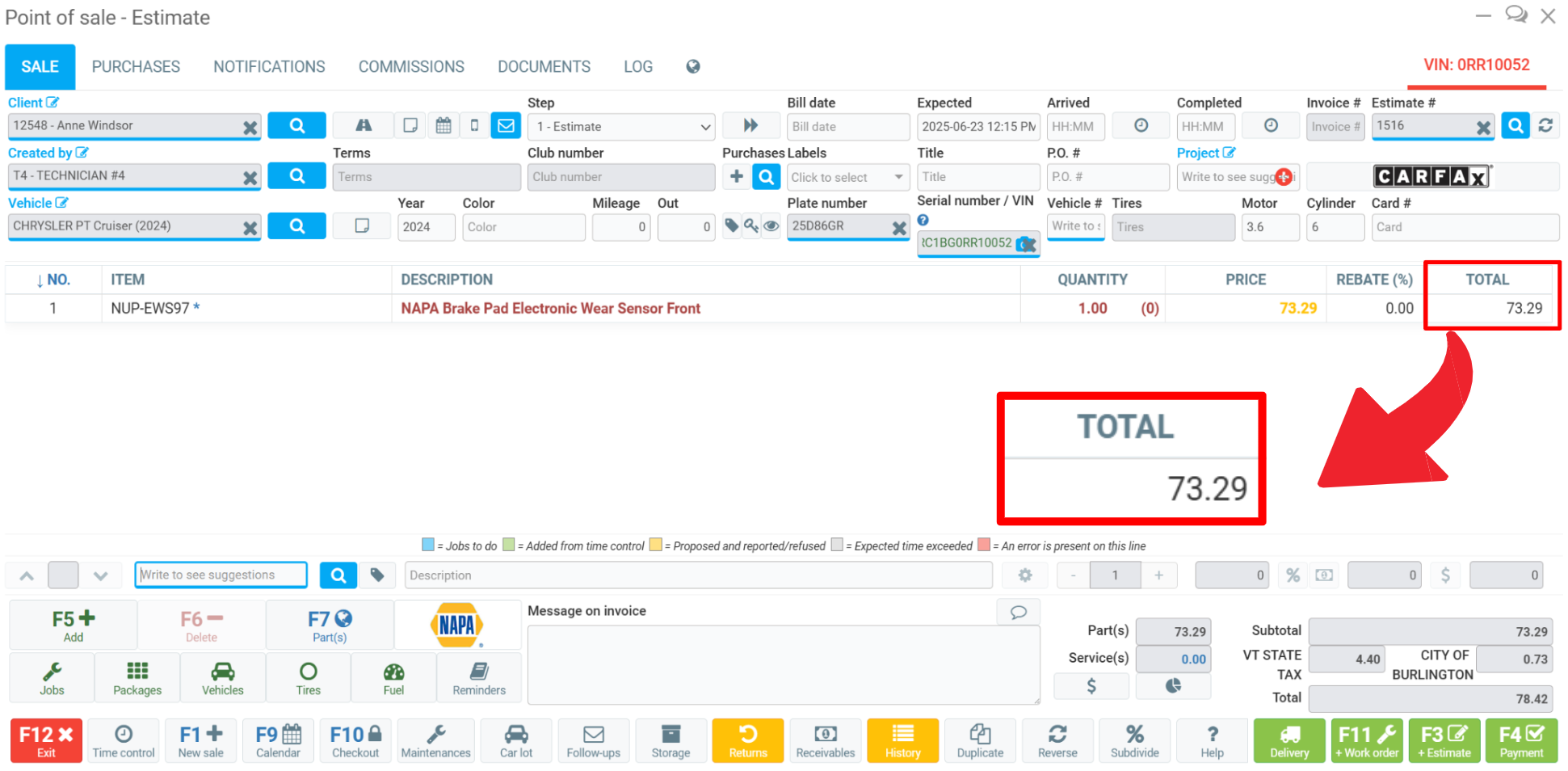
Preview on GEM-CAR Button
After selecting the products and adding them to your basket, if you press the blue Preview on GEM-CAR button in the top right corner of the screen, the products will be sent to the Point of Sale, and another window will open displaying the following data:
- Code
- Name
- Quantity
- Cost (calculated by GEM-CAR)
- Price offered (calculated by the supplier)
- Matrix price (calculated by GEM-CAR)
- Margin
- Category
This new window lets you edit a grid and select a price list or matrix using the Apply Matrix and Import buttons in the bottom right corner of the screen.
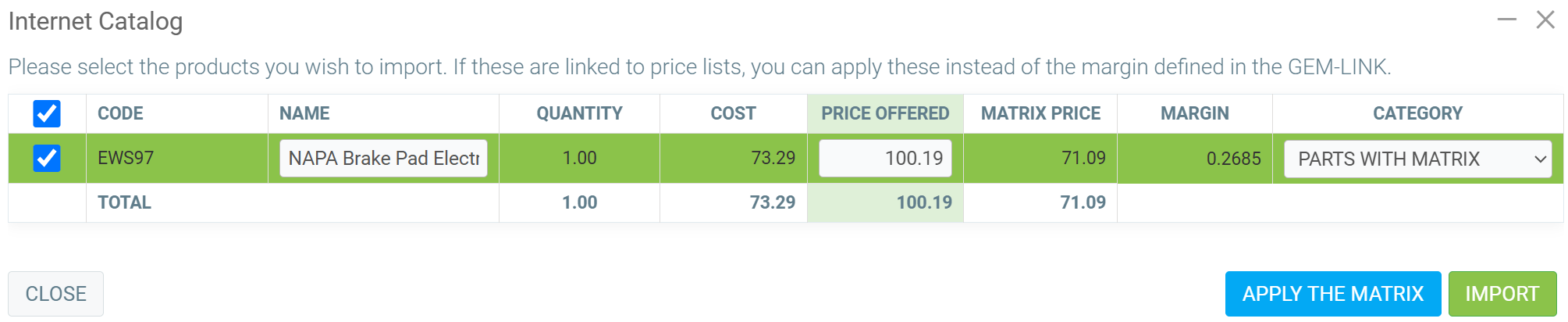
Import without Matrix Button
After selecting the products and adding them to your shopping cart, if you press the green Import without Matrix button, the product will be sent to the Point of Sale with the value offered by the supplier, from the price list on the supplier's website, without taking into account the calculations made by GEM-CAR.
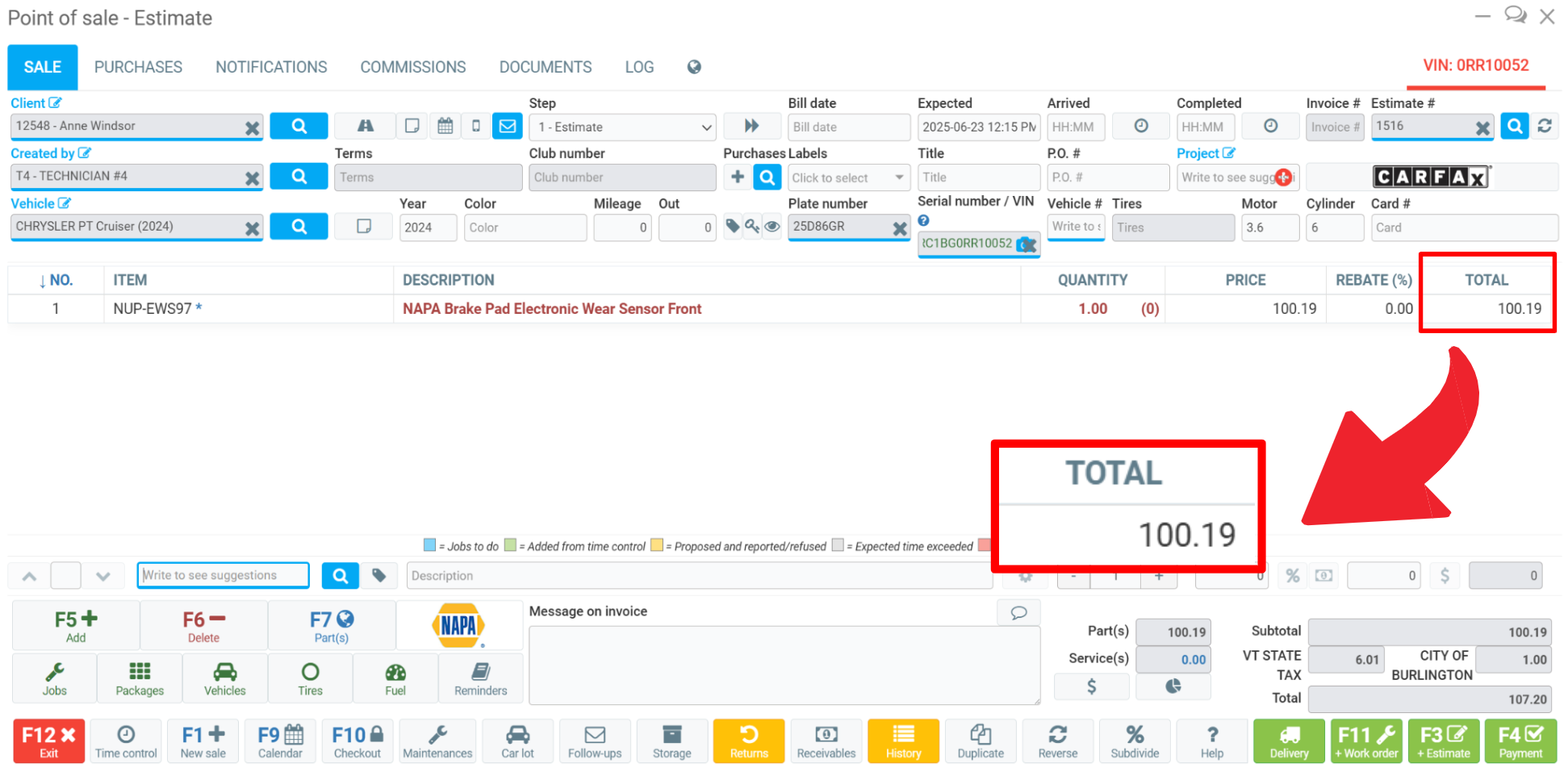
Other articles on the subject:
Change the Profit Margin of the Category Before Purchasing a Part Using GEM-LINK
Change the Profit Margin of the Supplier Before Purchasing a Part Using GEM-LINK
How to Create a Price List to Purchase Parts Using GEM-LINK
Posted
5 months
ago
by
Bianca da Silveira De Amorim
#2504
140 views
Edited
4 months
ago
