GEM-CAR FAQ
Configuring Default Printers on GEM-CAR
In order to configure the Default printers on GEM-CAR, make sure you are working on the Desktop Application.
To download the Desktop Application, click on the arrow pointing down which is located on the top menu on the left of your avatar. Then install GEM-CAR with GEM-CAR.exe file.
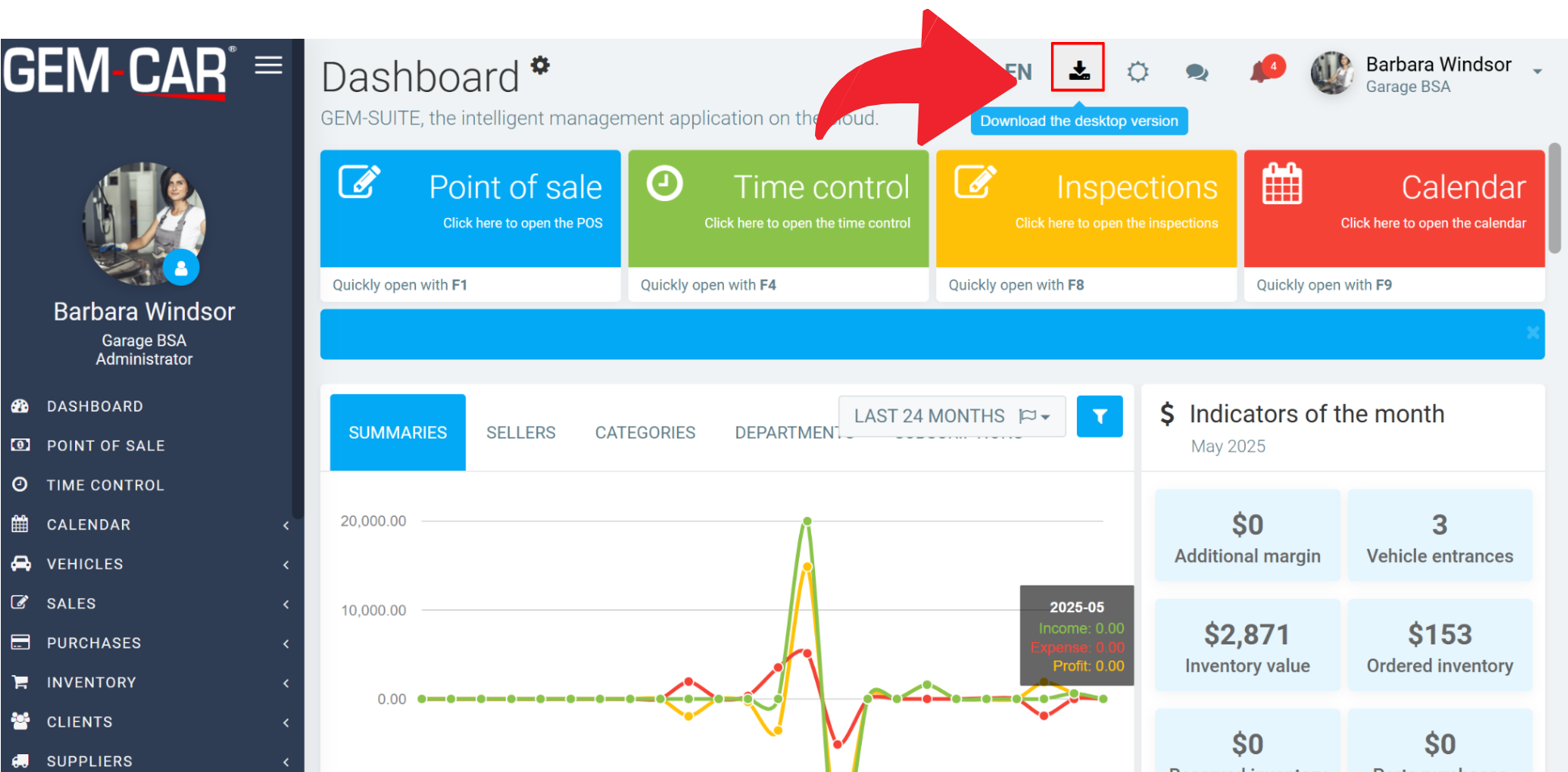
Once you are working on the Desktop application, click on the Printer's button which now appears on the top menu on the left of your avatar.
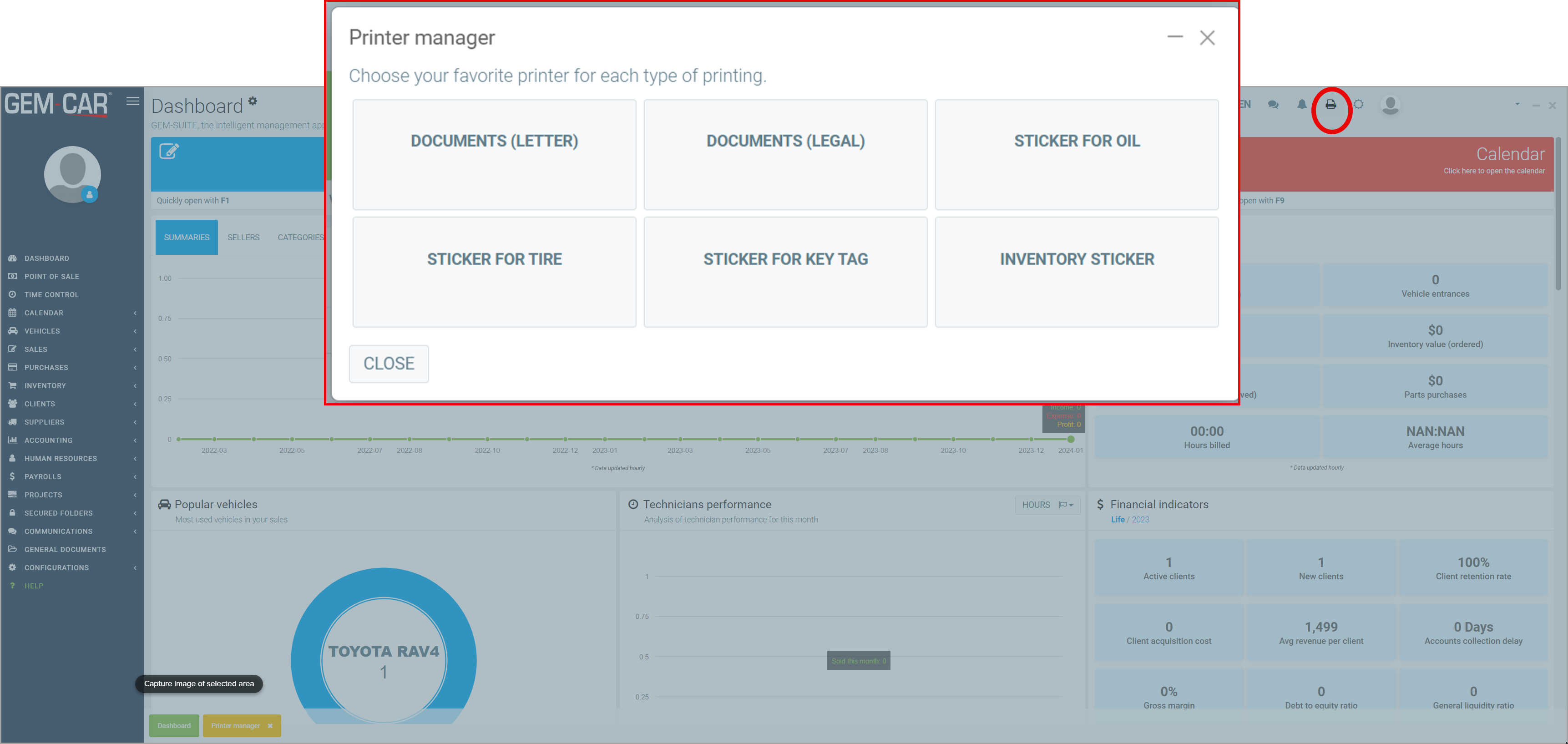
Then, select type of document for which you want to set up the printer. You may want to set up different printers depending of the kinds of documents you are printing.
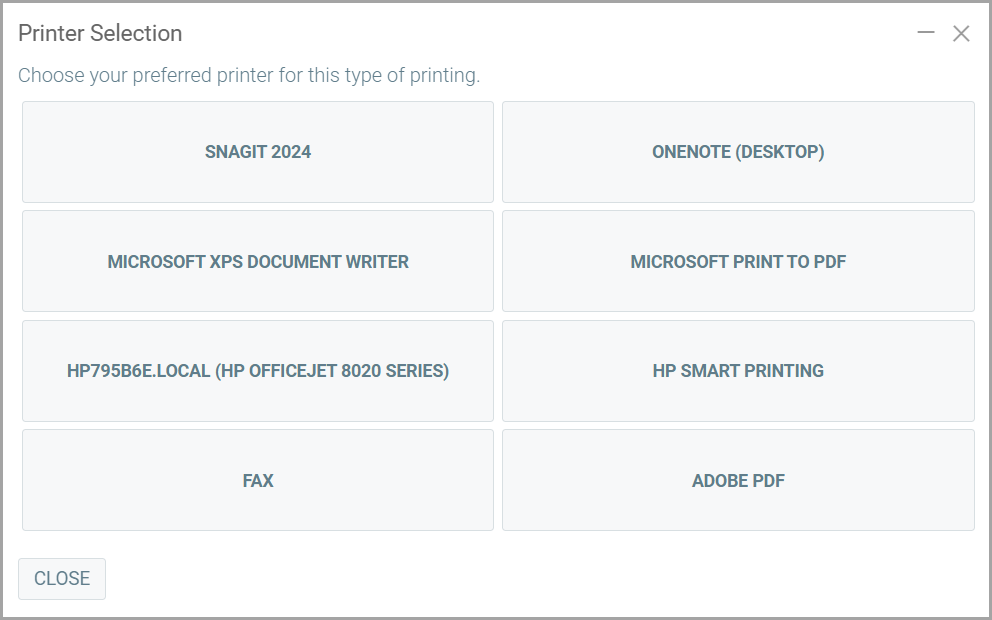
Note (1): Letter and Legal documents are probably the one you use to print out your estimates. Labels are usually smaller and printed with a special sticker printer.
Note (2): It could be necessary to make sure that your label printer is setup right so that the label print the right size. See Printer's default settings on Windows for more details on how to configure the Default Settings.
Other articles on the subject:
Setting up and Printing Checks
Generating/Printing a Check to Pay Supplier Invoice(s)
Setting Up Coupon-sized Invoice Printing
Print Appointments for the Day
Print or Send an Inspection Report Through Email or SMS
Posted
1 year
ago
by
Olivier Brunel
#690
1148 views
Edited
6 months
ago
