GEM-CAR FAQ
Payment Method Configurations - Moneris for Payment by Credit Card
Moneris is an attractive solution for accepting credit cards to pay your customers' bills on your system.
Moneris configuration
1. Connect to the Moneris portal.
You must have access to the Moneris portal.
To do this, click on the link and log in: https://login.moneris.com/home
Enter your E-mail and Password, then click on the yellow Log In button.
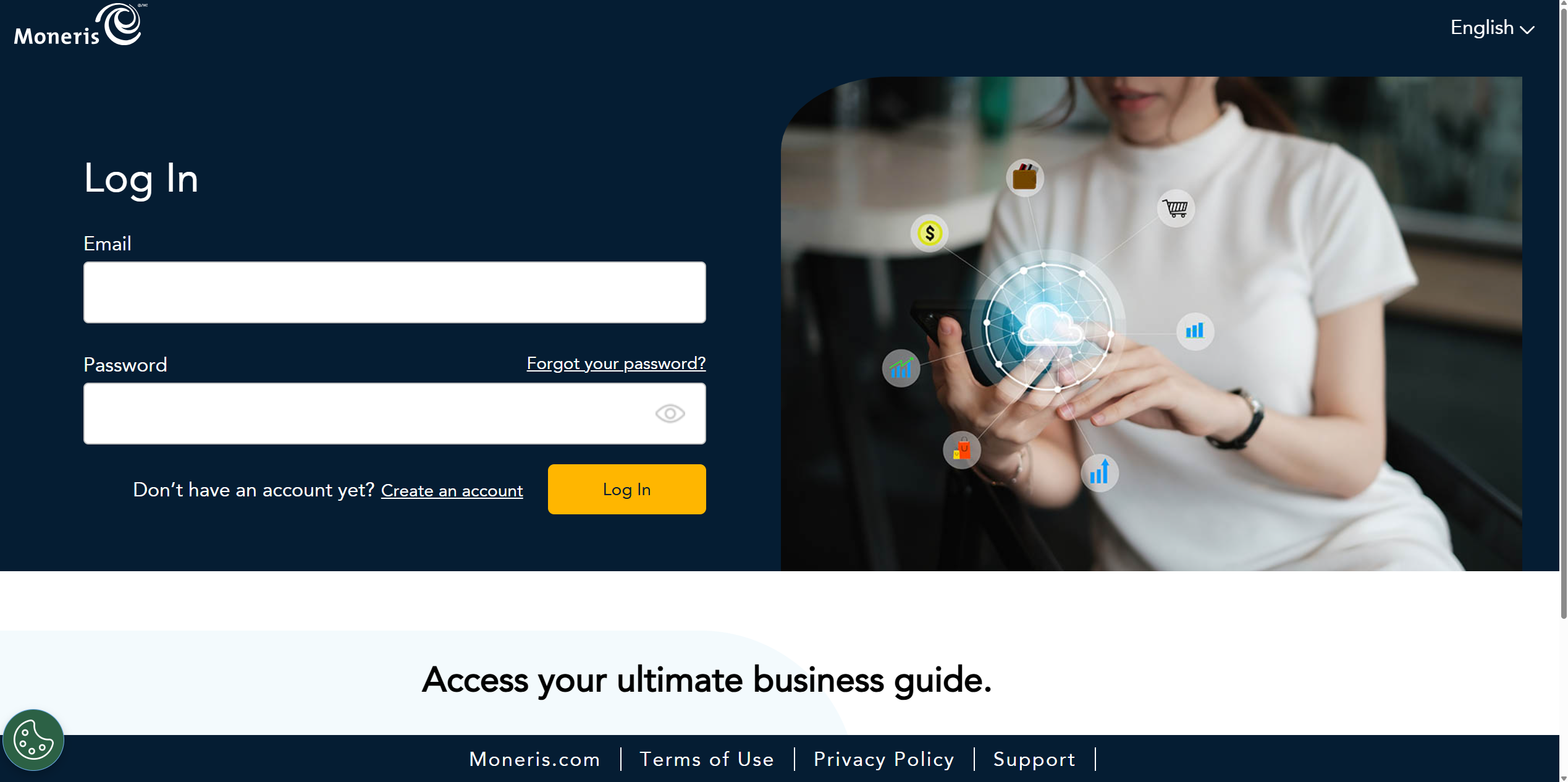
On the Moneris portal page, click on the username in the top right corner of the screen and click on Settings.
Check the e-mail address used. This is important information for you to access the next website.
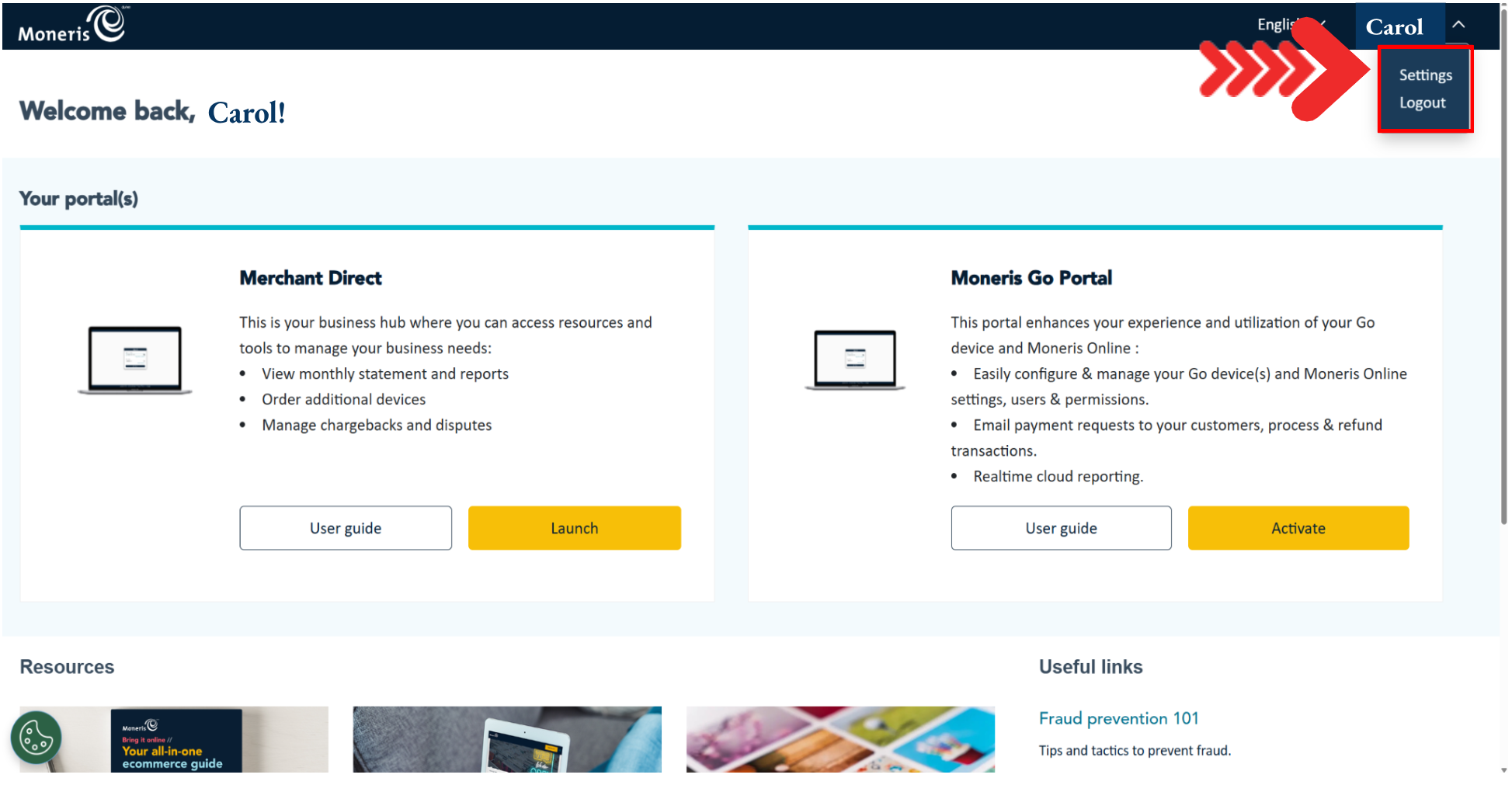
2. Open the Moneris developer page
Then open the following link: https://api-developer.moneris.com/
On this page, click on Account > Sign up in the top right corner.
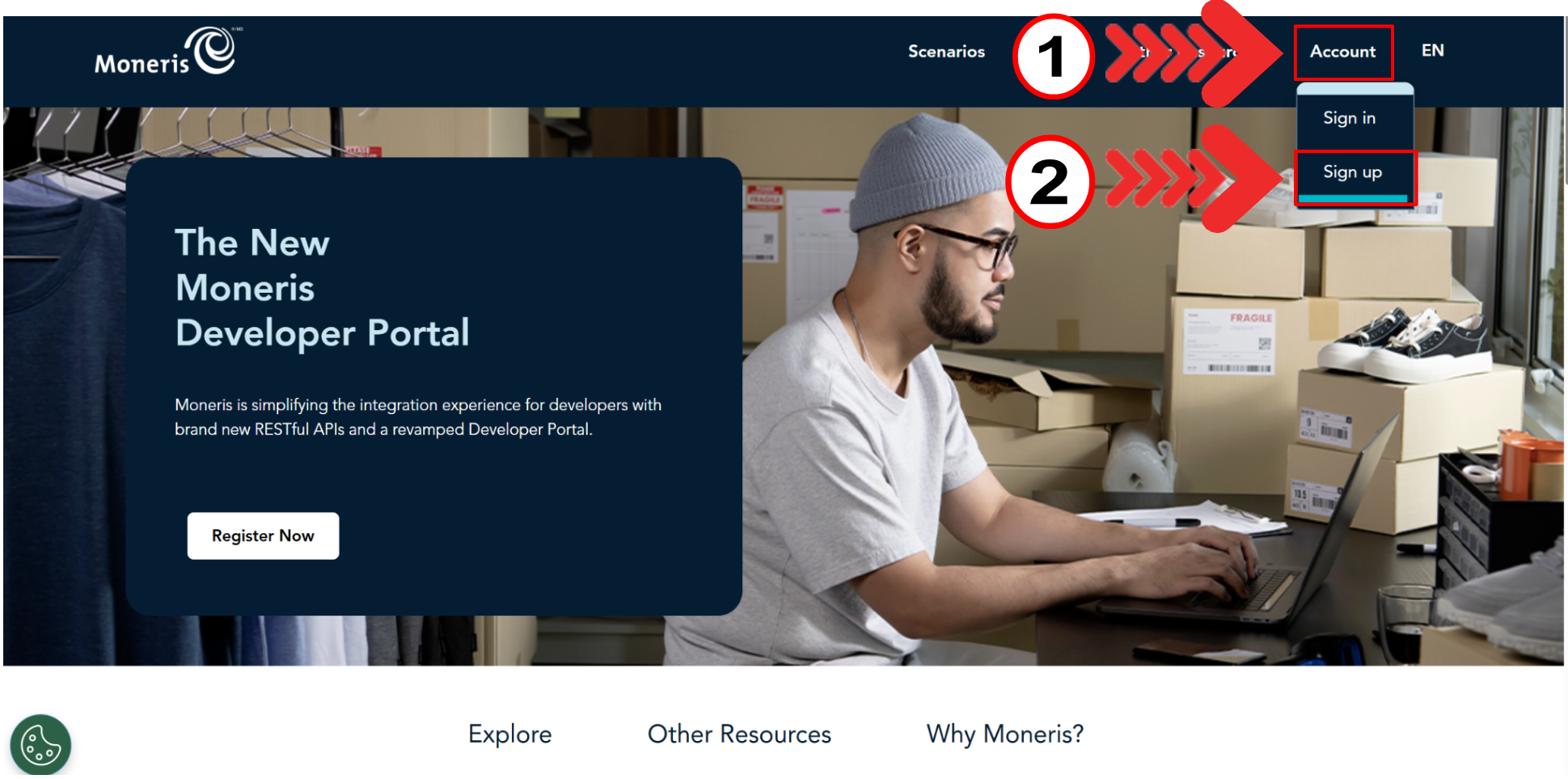
A new window opens. Under the blue Sign up now in button, click on the blue Sign in now line.
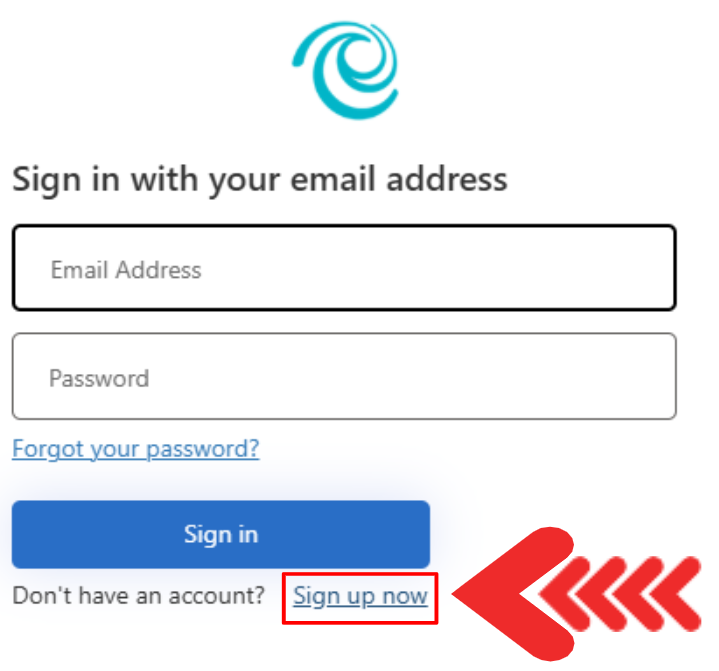
On the next page, enter the following information:
- E-mail Address
- New Password
- Confirm New Password
- Display Name
- Given Name
- Surname
Please check the following boxes:
- I accept the Terms of Service
- I accept the Privacy Statement
Then click on the blue Create button.
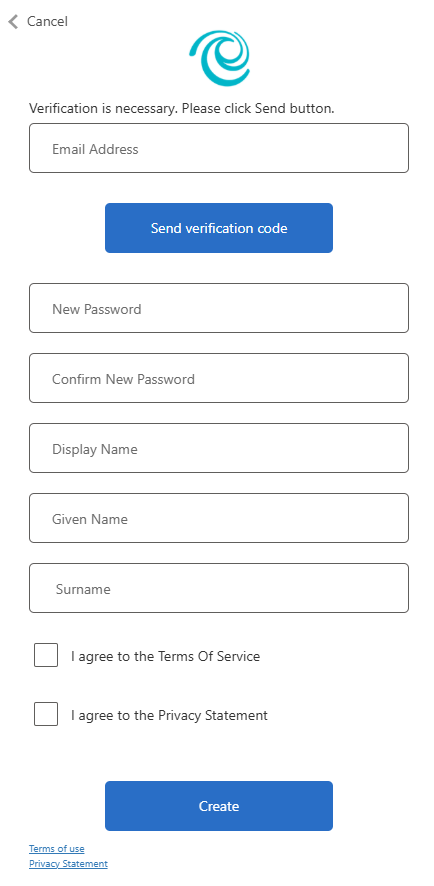
Once you have logged in, click in the top right corner on the Account > Access & Credentials tab.
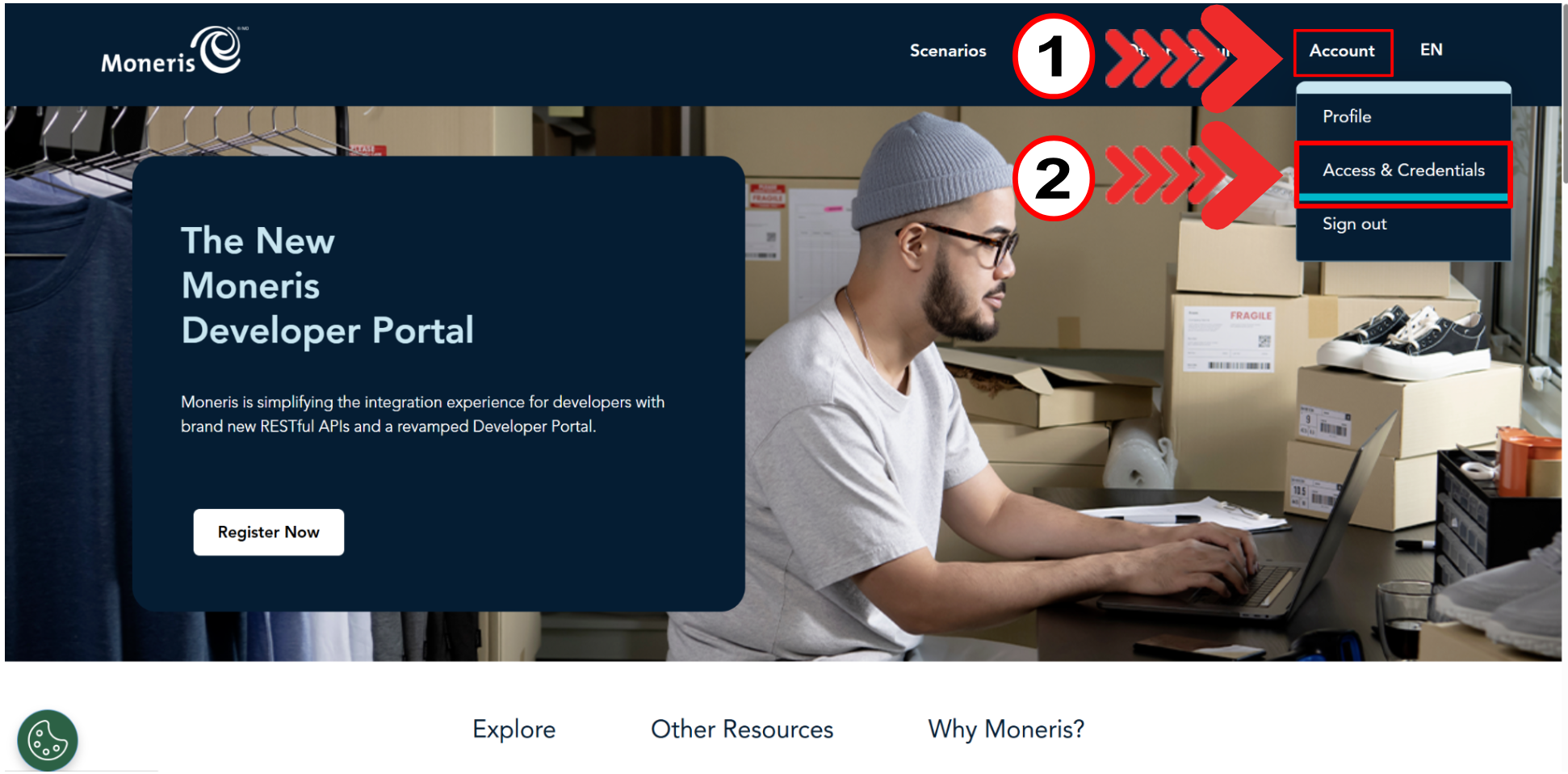
In the next tab, click on the Production button. It should turn orange to display the correct information.
On this page, look for the Merchant ID. This numerical data is required to register Moneris in your GEM-CAR.
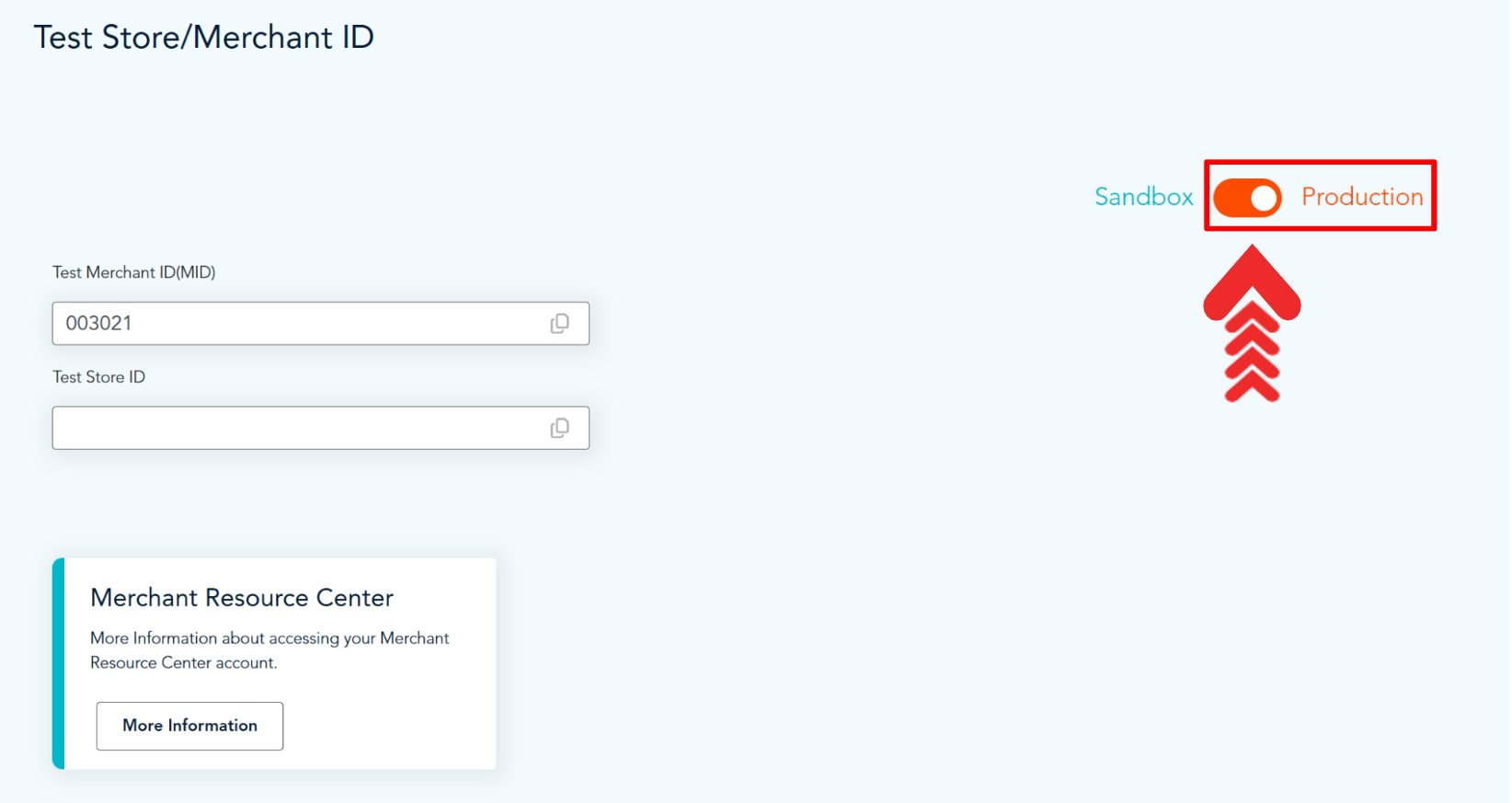
Scroll down and, in the Client Credentials menu, enter the new client.
In the green New Applications window, enter the Application name and in the Scope menu, select all options.
Then click on the blue Generate Applications button.
A client will then be generated, and the following information will become part of the registry:
- Application ID (important for GEM-CAR)
- Scope
- Secret
- Expiry date
Give the Secret a Name and an Expiry Date.
Then click on the blue Generate Secret button.
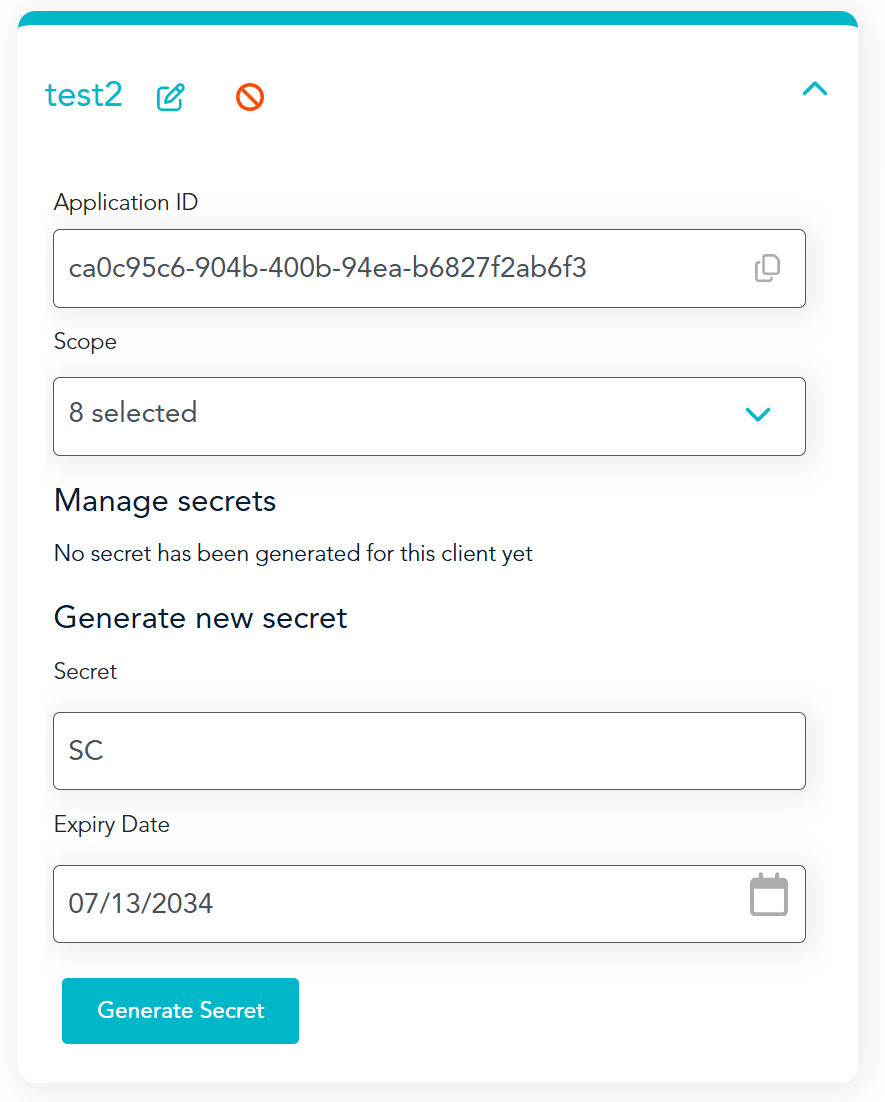
A new line will be added to your client and another important piece of information will appear: the secret (important for GEM-CAR), with an activation and expiry date.
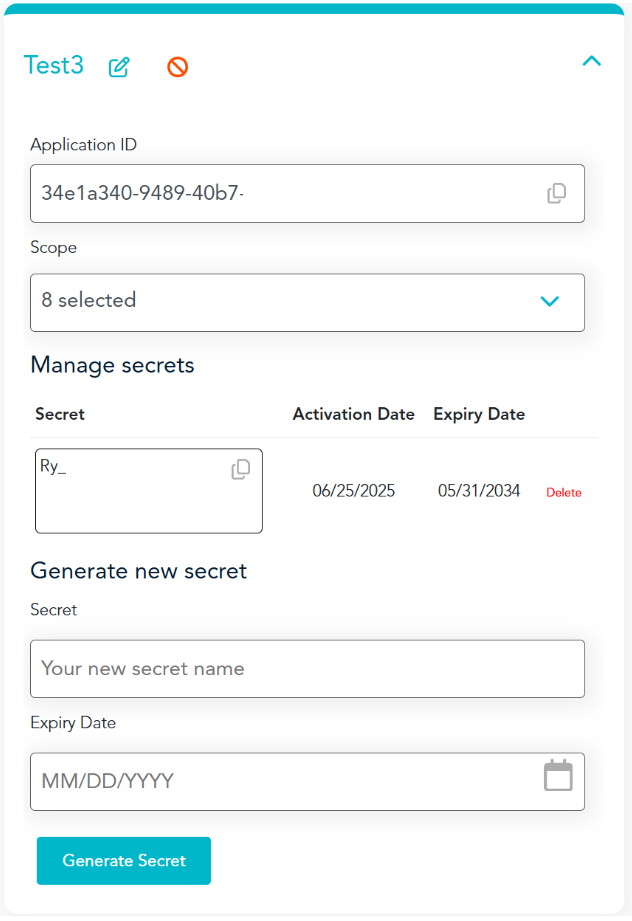
Configuring Moneris on your GEM-CAR system
In the left menu, click on Configurations > Configurations.
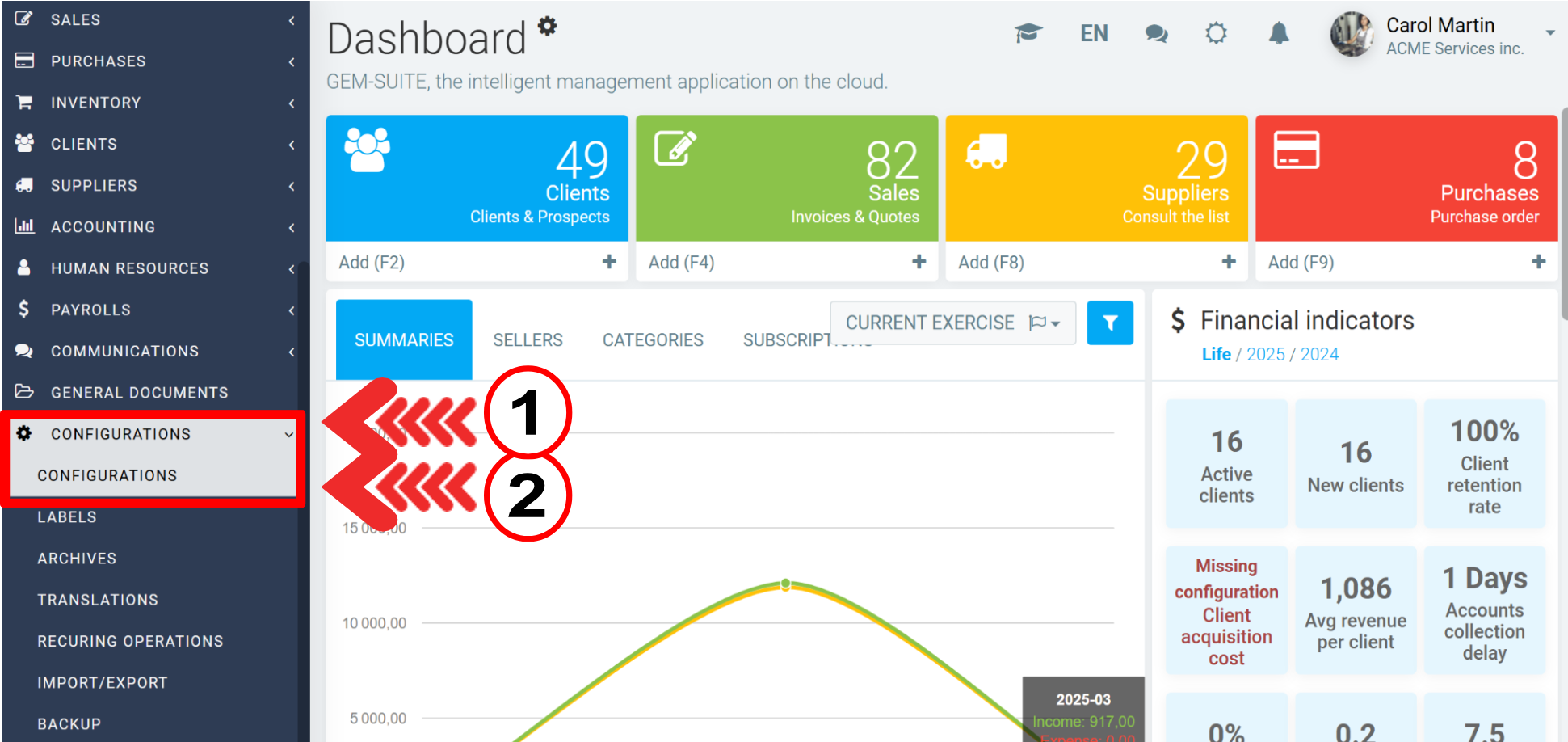
Then click on the API tab, and you'll find the Merchant Accounts section. Click on +New.
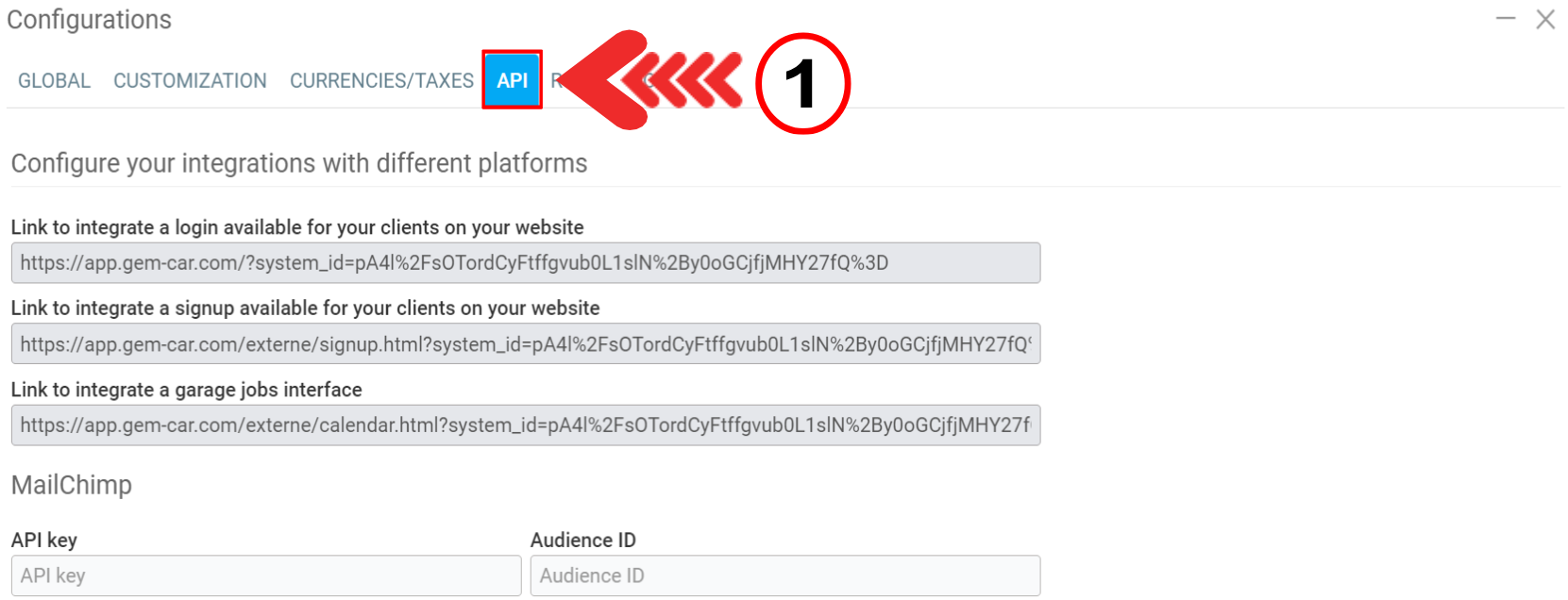

Choose Moneris as your payment processor.
Complete the form using the information provided by your payment processor:
- Merchant ID (Merchant ID on the Moneris Portal Production page)
- Secret key (the secret generated on the Moneris portal, with an activation and expiry date)
- Account number (Application ID generated on the Moneris portal)
Then click on Save and Close.
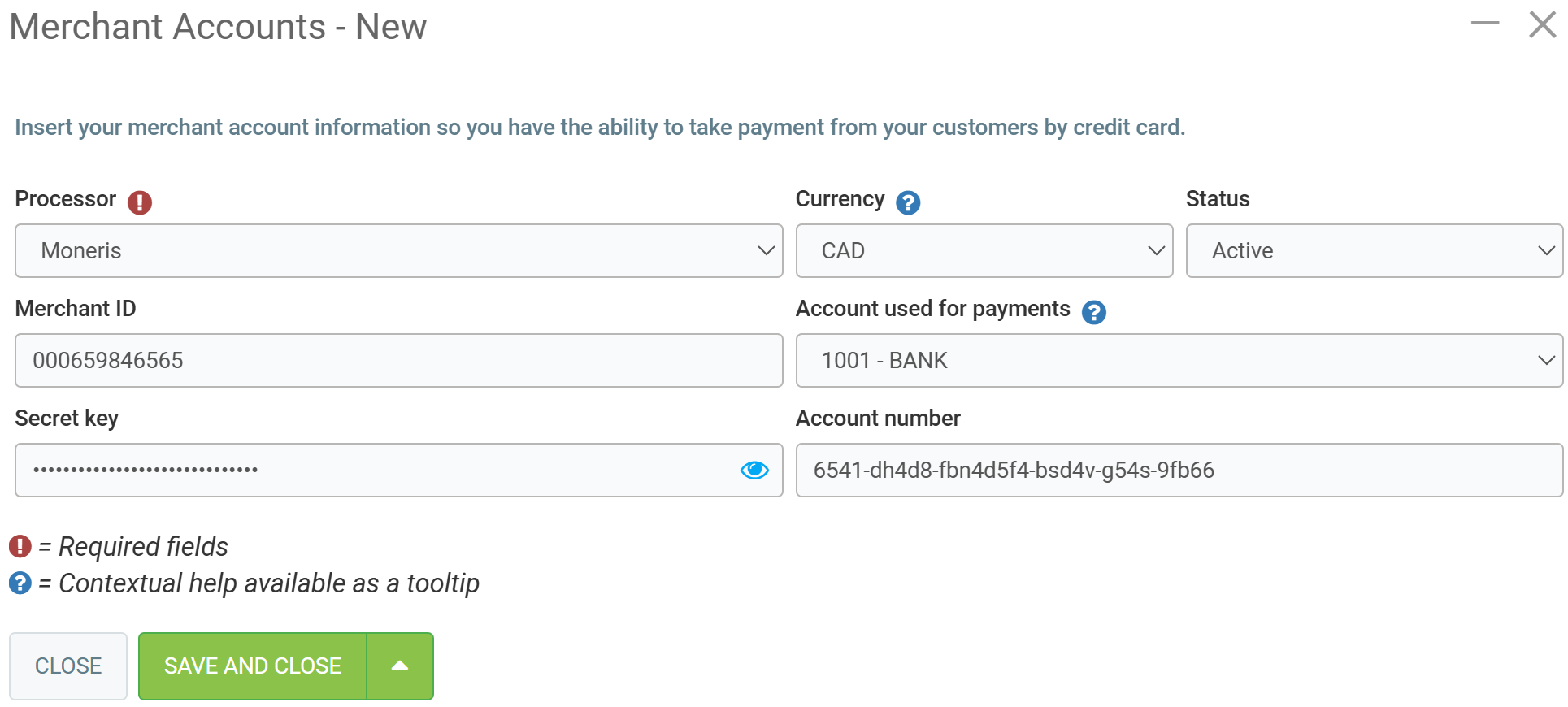
To check if the operation worked on your Moneris portal, click on the following link: https://www3.moneris.com/mpg/index.php
Access the portal with the following data:
- Username
- Store ID
- Password.
Then select the Reports > Transactions tab in the top bar.
Enter the dates you want to see, then click on the green Submit Search button in the bottom left corner.
Posted
4 months
ago
by
Bianca da Silveira De Amorim
#2511
127 views
Edited
4 months
ago
