GEM-CAR FAQ
How to Take Photos with Your Phone and Quickly Associate Them in an Estimate or Client File
To take photos from your cell phone and put them in your GEM-CAR, you first need to download the application to your device.
To do this, check the following FAQ: Install GEM-CAR on Your Android Device
After downloading, log in as usual. Scroll down to find Other documents.
To add photos from your phone's gallery, click on the red button + next to the Other documents heading.
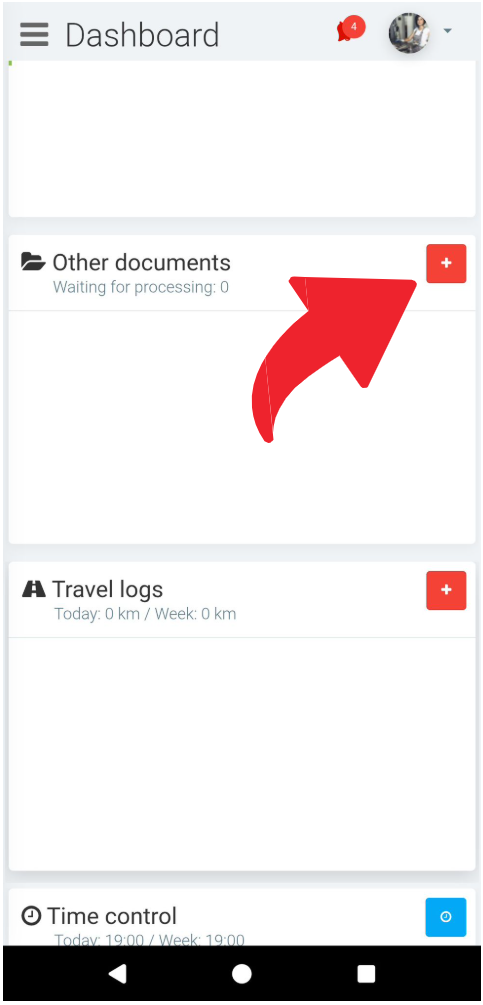
After selecting the files in your phone's gallery, the documents will be added and will appear in the list of Other documents.
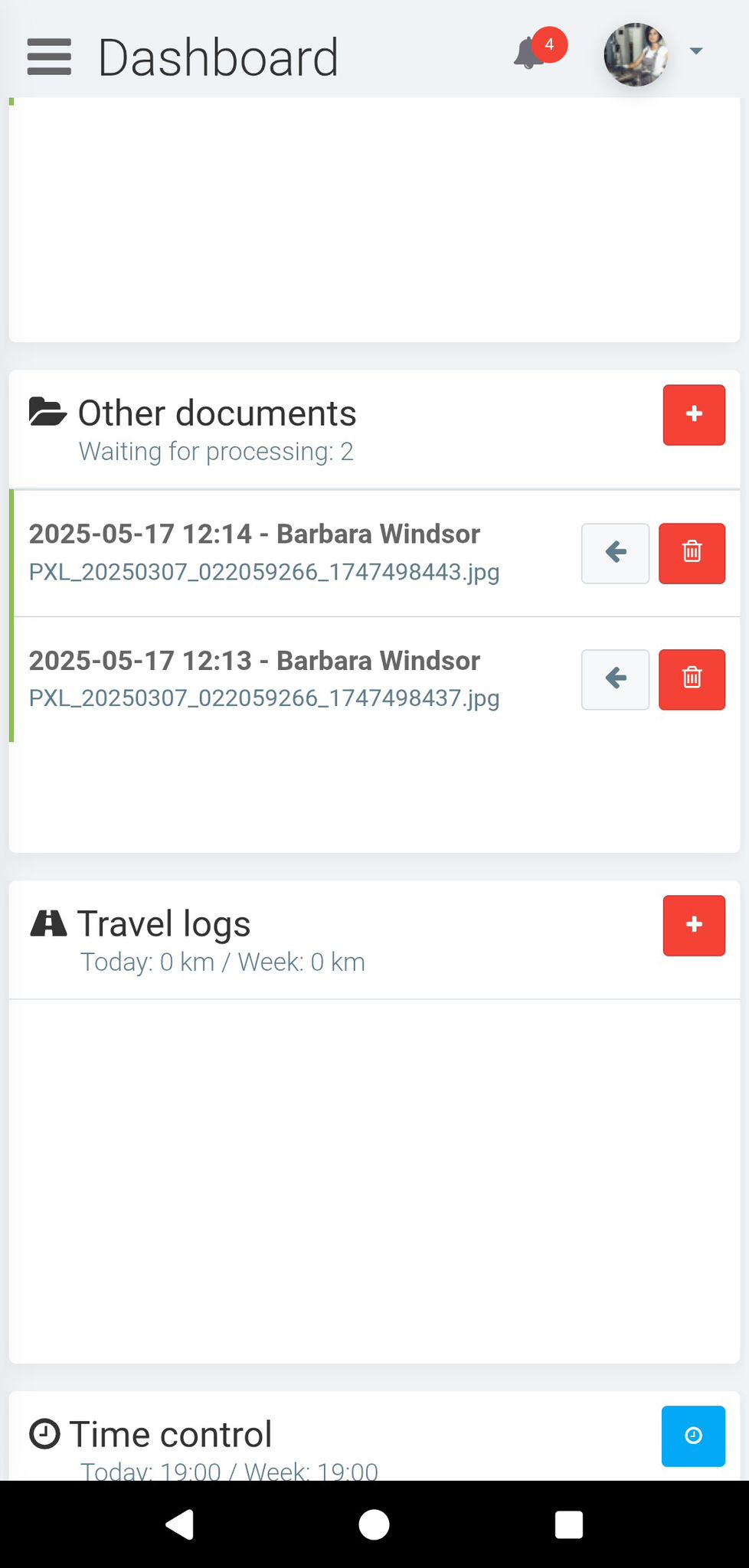
In your GEM-CAR, on a computer, you can see that the documents added by cell phone are listed in the Other documents field on your Dashboard.
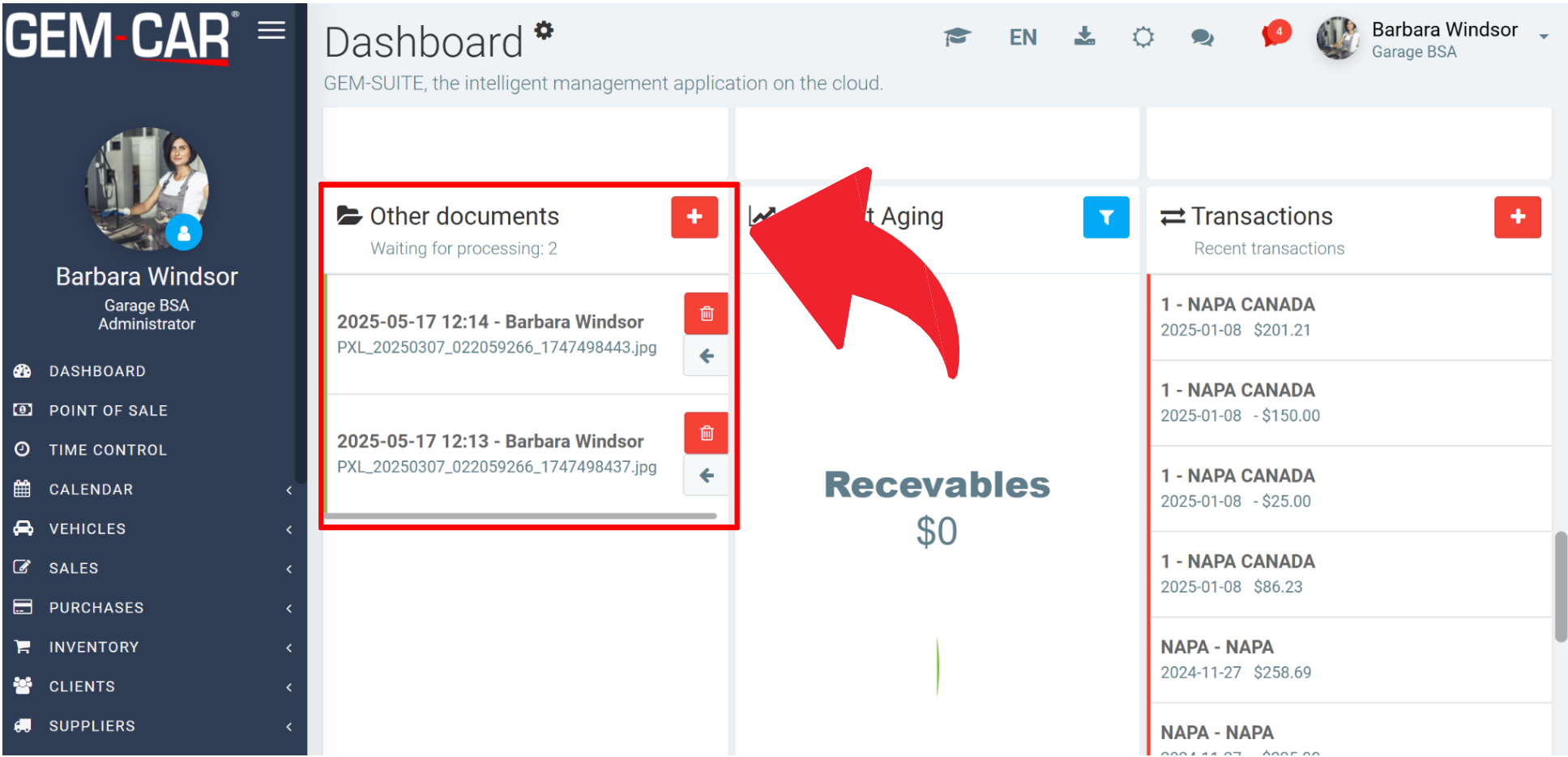
To add these files to a specific sale, click on Point of Sale, select the client, the products and services and click on the Documents tab.
Then click on the Other documents button in the Documents associated with this sale section.
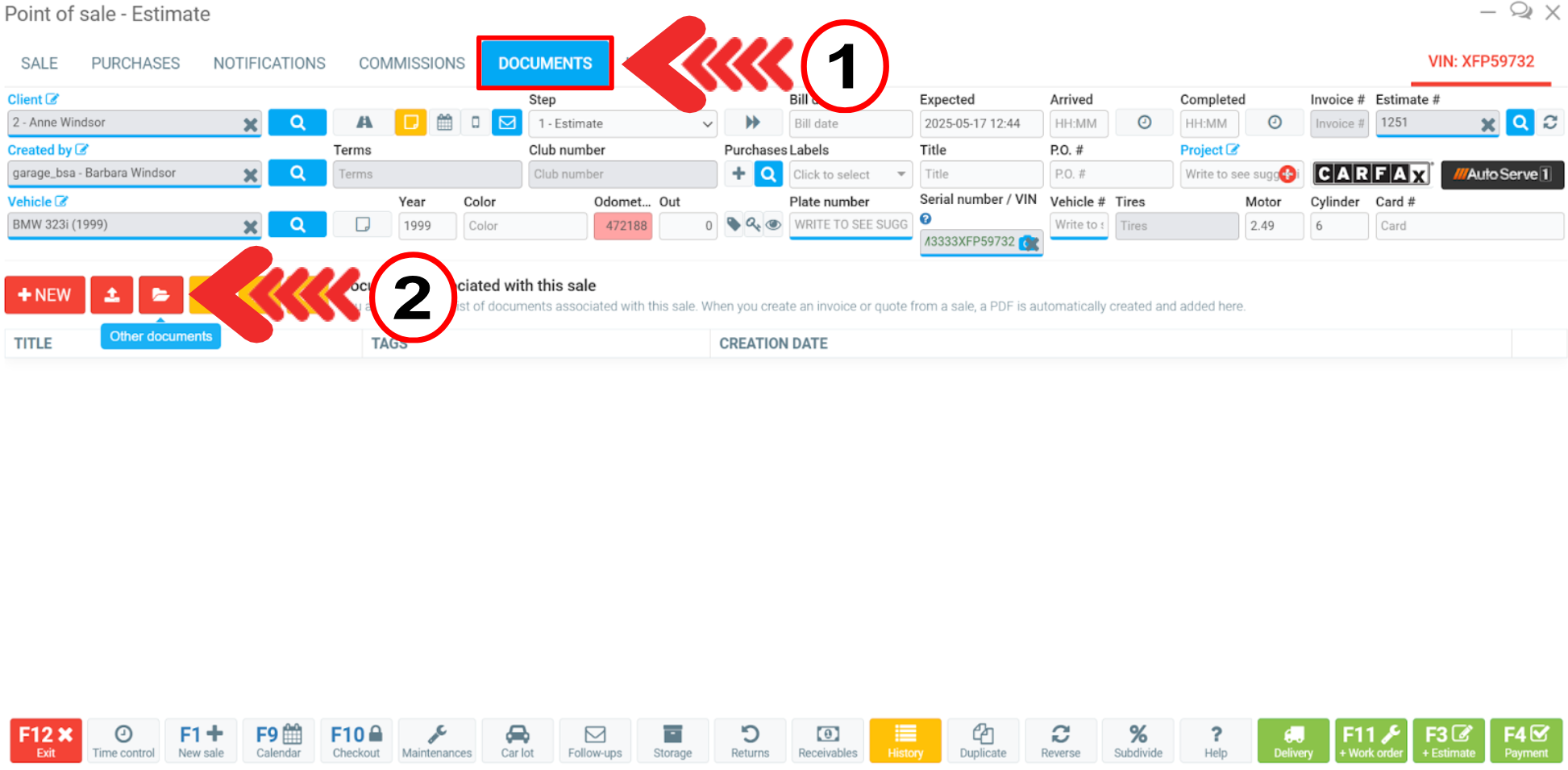
A window will open showing all the documents you have previously added using your cell phone.
Click on the document to add it to the list in the Documents associated with this sale section.
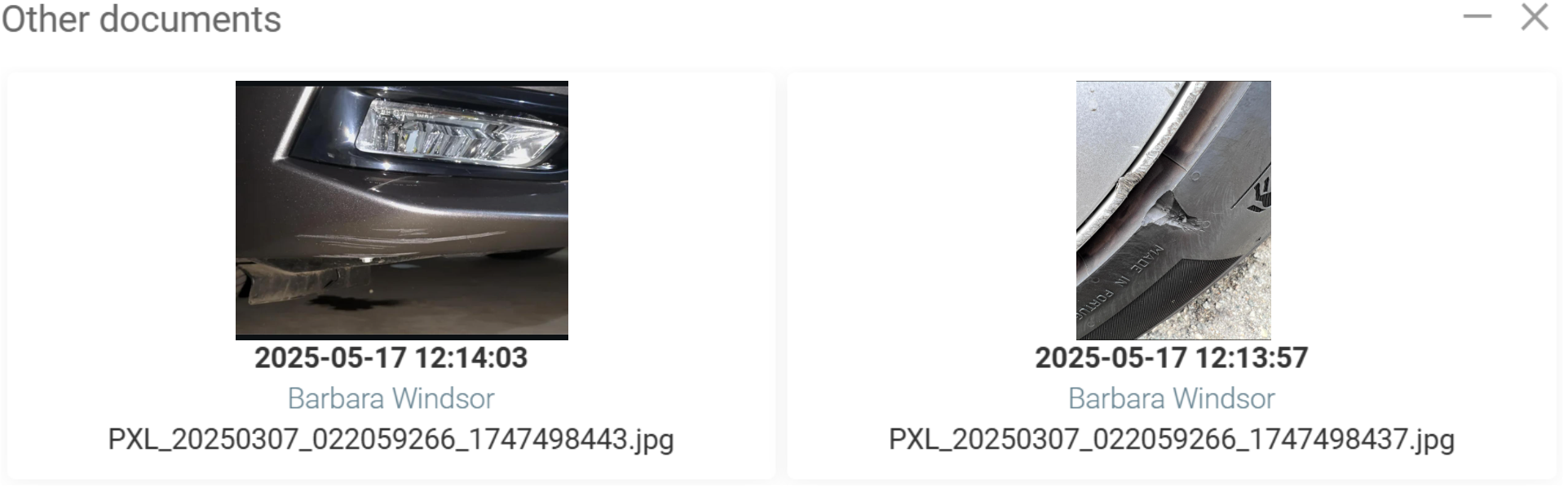
The list will show all the documents linked to this sale. After that, follow the normal procedures for scheduling services and making payments in your Point of Sale.
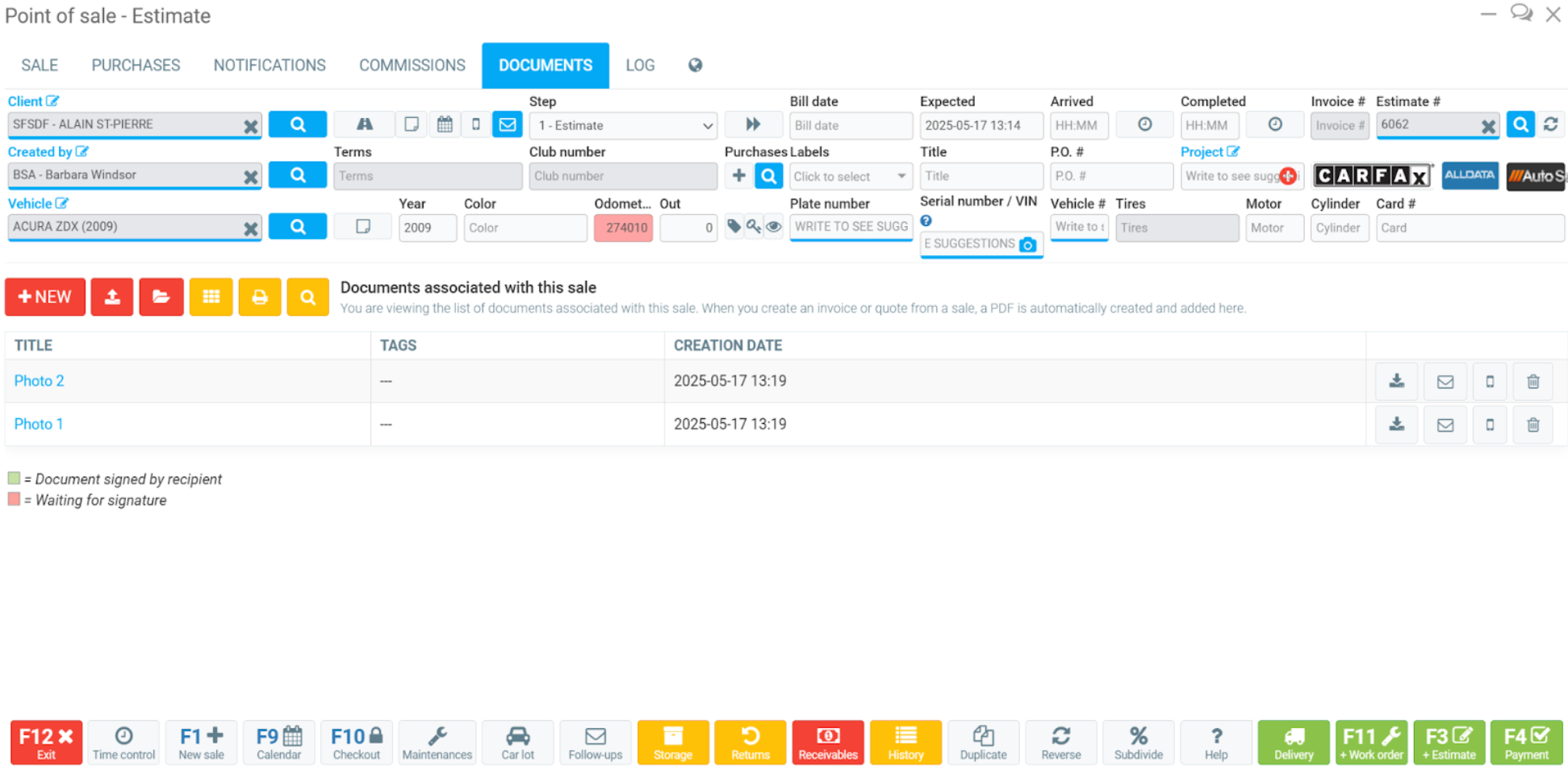
Other articles on the subject:
How to Download it and Do the Right-click on a Tablet without a Mouse
GEM-LINKS not Opening on Android
Posted
6 months
ago
by
Bianca da Silveira De Amorim
#2452
225 views
Edited
6 months
ago
