GEM-CAR FAQ
Adjusting the Quantity of an Inventory Product
To modify the quantity of a product in inventory, you must first access the product file.
From the main menu on the left side of the application, click Inventory > Products & Services > select the Product or Service for which you want to modify the inventory.
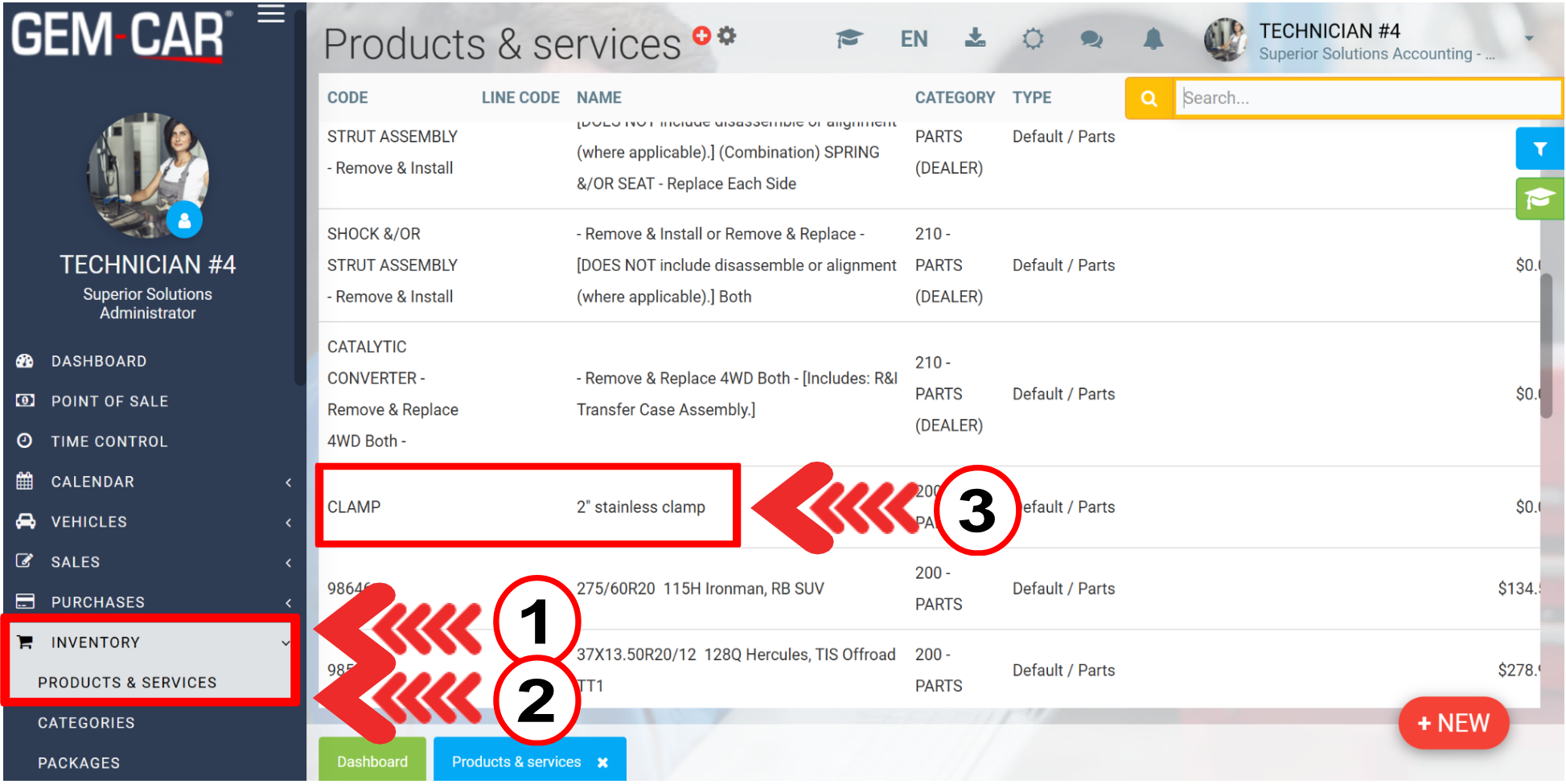
On the Inventory tab, click on the red button +New.
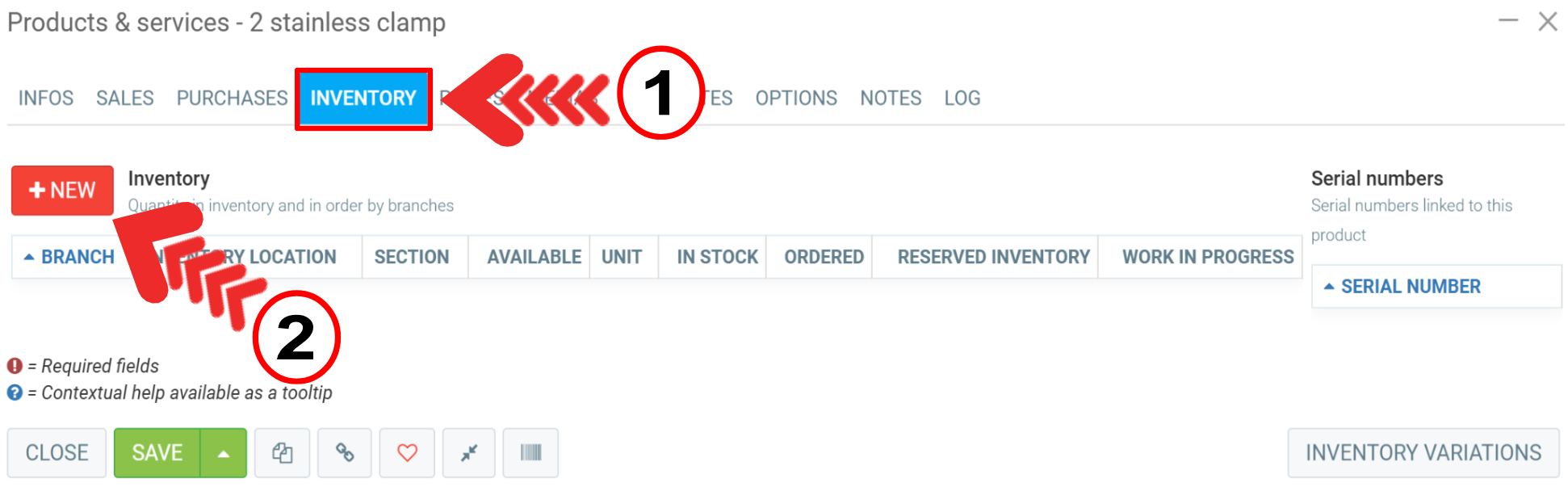
Enter the following data:
- Quantity to add/transfer
- To Branch
- Inventory location
- Section (shelf, rack, row, etc.)
- Serial number
Then click on the blue Send button.

Another window opens with the following message: “Reason of inventory adjustment (optional)?”.
Enter a reason or not and press the blue Send button.
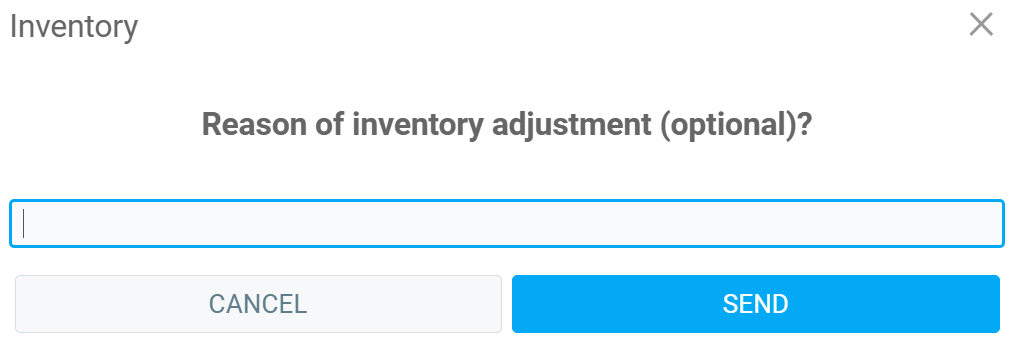
The inventory will be adjusted immediately based on the added quantity.
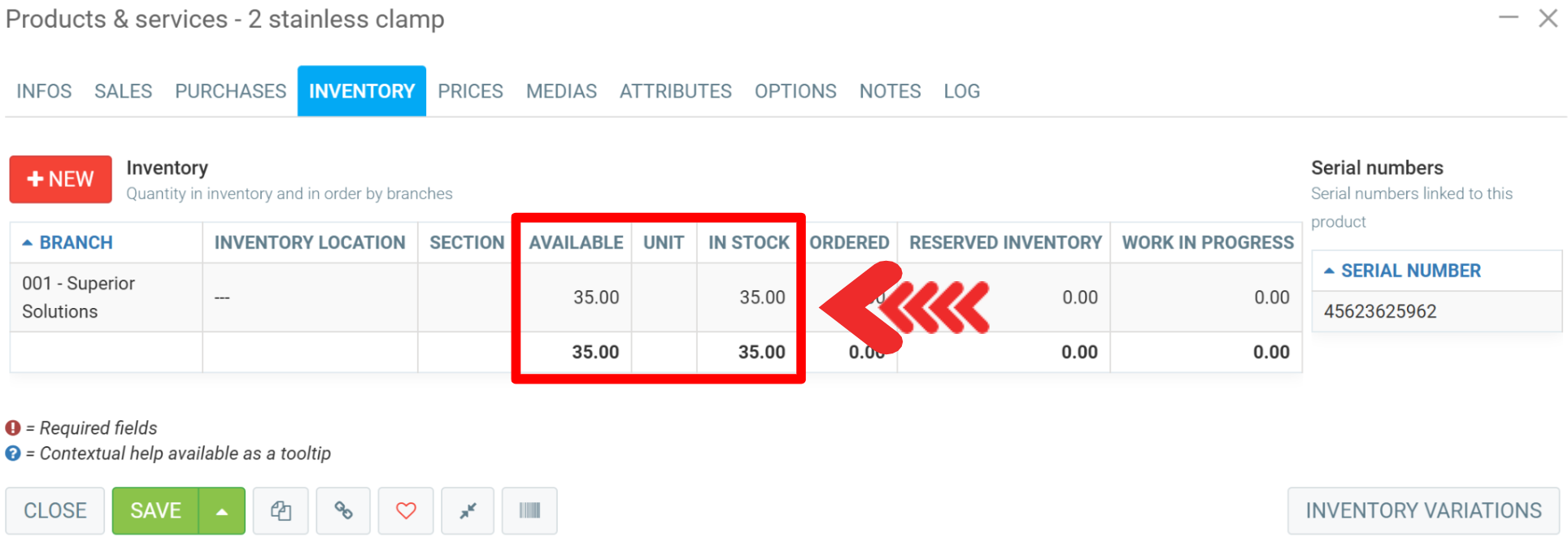
Other articles on the subject:
Creating a Product or Service
Causes/Reasons for Unbalancing Inventory: Quantity/Value
Posted
1 year
ago
by
Nadine Toutant
#1178
335 views
Edited
5 months
ago
