GEM-BOOKS FAQ
Modification of Dashboard Widgets
As soon as you access the application, widgets appear at the top of the home screen, to the right of the menu, giving you one-click access to some of the modules to which your user rights give you access. Each widget is linked to the corresponding module in the left-hand menu.
If you wish, you can customize your home screen, and select the widgets you want to appear, and hide those you don't.
To define which widgets will be displayed, simply click on the icon showing a small gear wheel located on the Dashboard, immediately to the right of the word, and then click on the items you wish to show or hide.
In the example above, widgets for the Clients, Sales and Work Orders modules appear by default on the home screen. If you wish to see only the Sales and Work Orders widgets, here's how to proceed.
Click on the gear wheel icon in the top left corner, next to the word Dashboard.
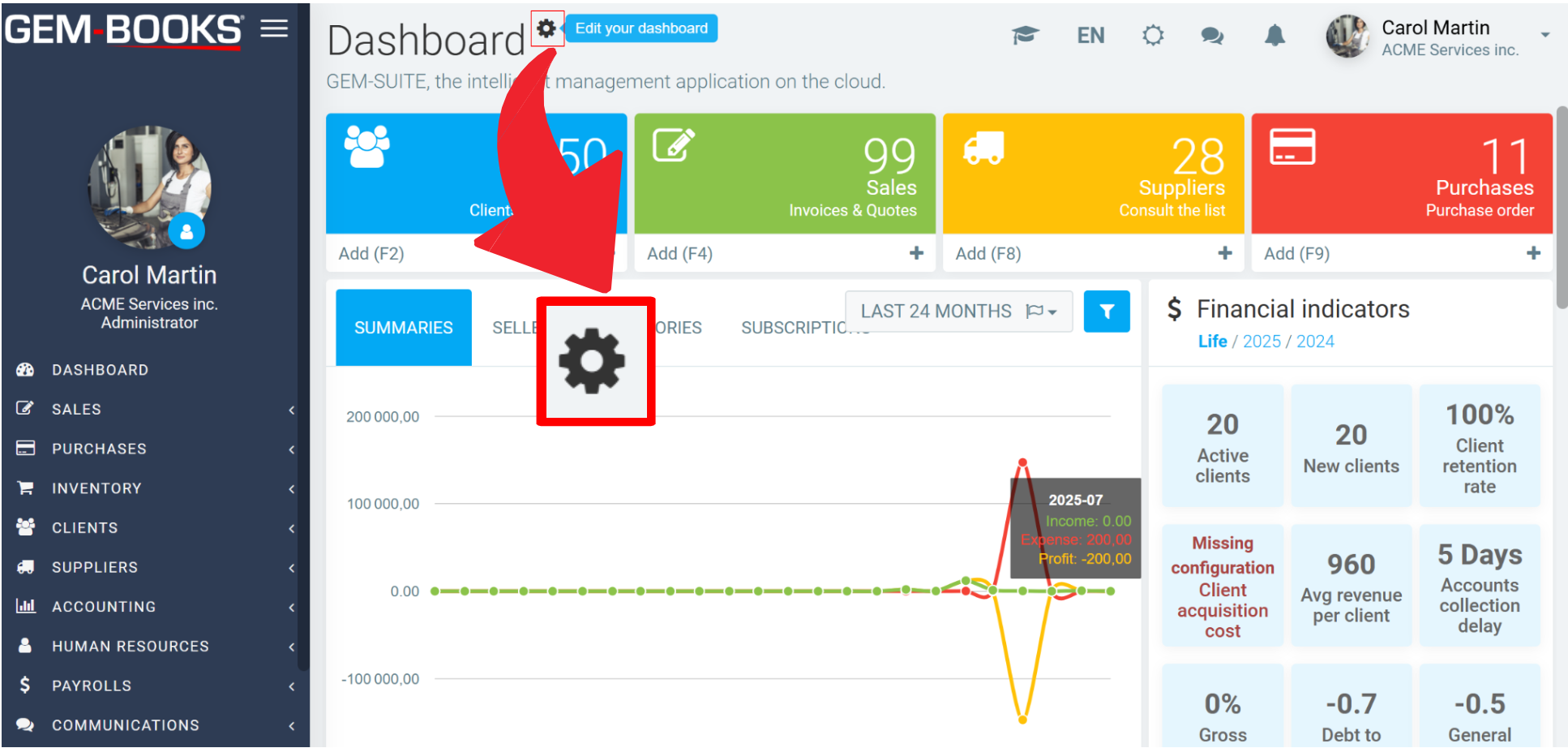
When you click on the gear wheel icon, the following instruction message appears: "Click on modules to activate and deactivate. When you are done, click on the gear wheel".
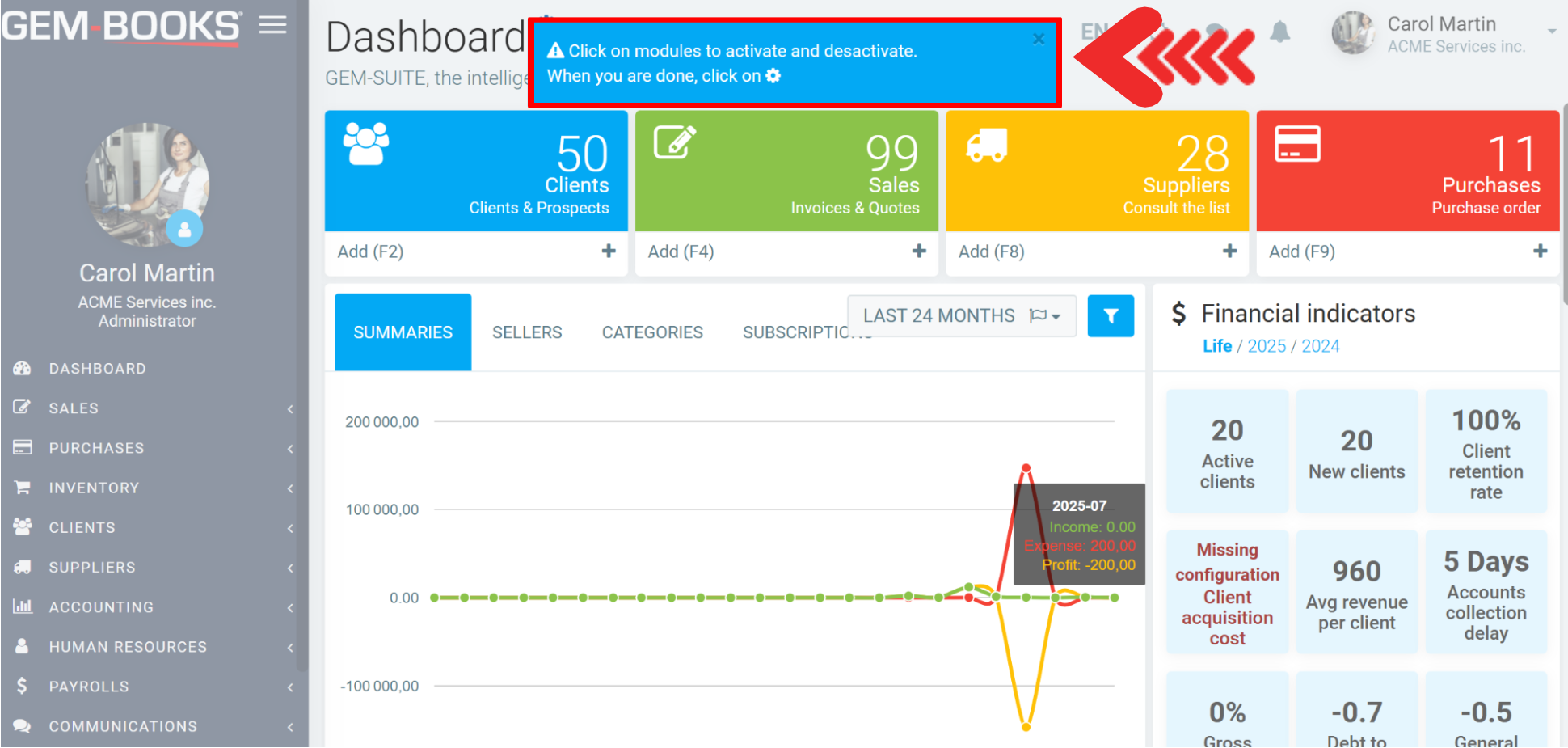
You'll notice that the menu on the left is faded. This means that since the menu is always visible by default, you cannot choose whether it appears or not; it is therefore not available for selection. Only brightly colored sections can be selected to define whether or not they will appear on the Dashboard.
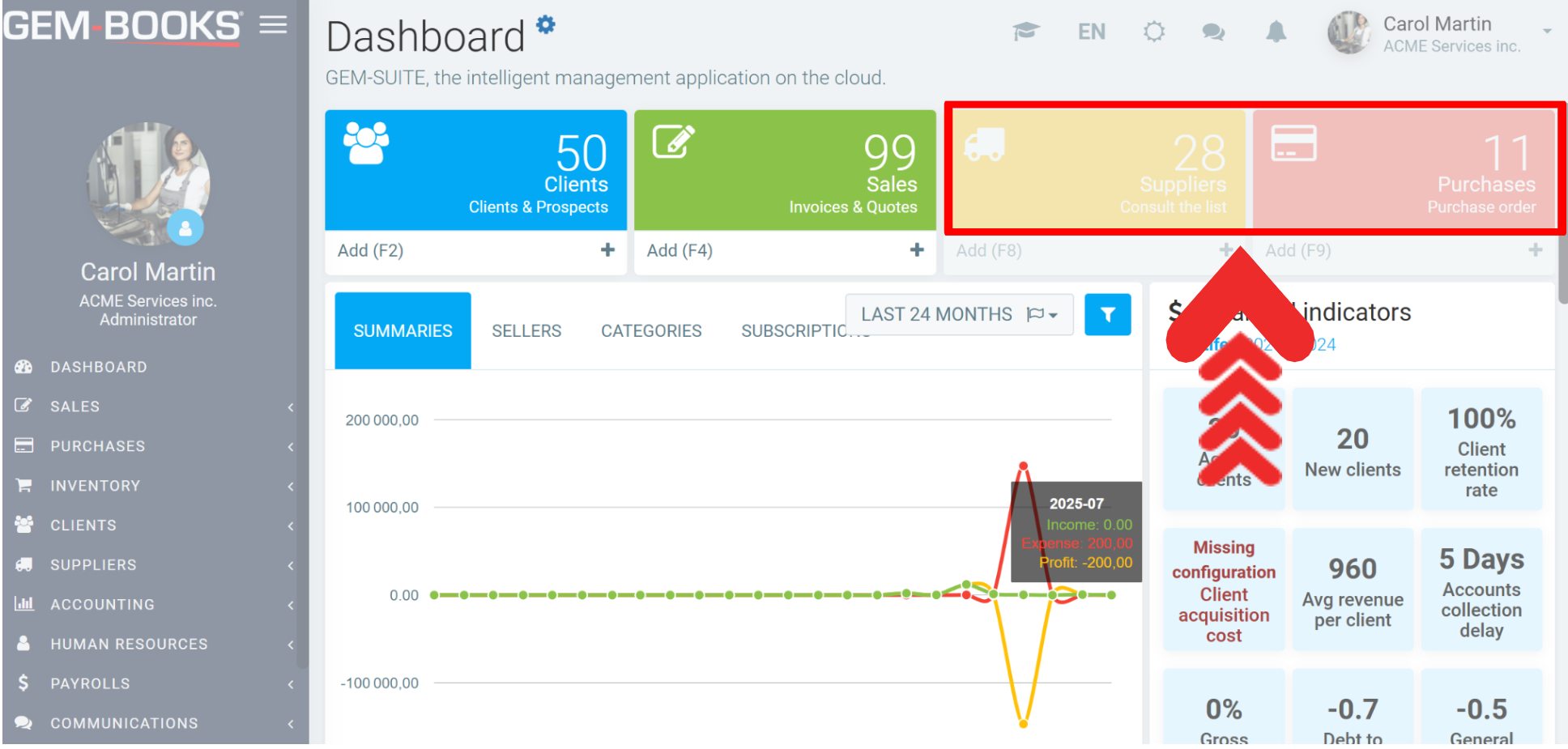
To accept the changes you've made and put them into effect, simply click on the gear wheel icon again, and the Dashboard will look the way you chose.
Similarly, not only does this procedure allow you to customize the widgets that appear at the top of the Dashboard, but it also applies to all the sections that appear in bright colors on this screen, once you've clicked on the icon for the first time. Each section of the home screen will be visible or not, depending on your choice, so simply click on it to toggle between bright and muted colors, and vice versa. To confirm and apply your changes, the procedure is always the same: simply click on the icon a second time.
This procedure allows you to customize the home screen in your dashboard, so that you only see what you want to see. You can repeat it as often as you need to change the appearance of a user's home screen. This allows you to fully customize your working experience and adapt it to your specific needs.
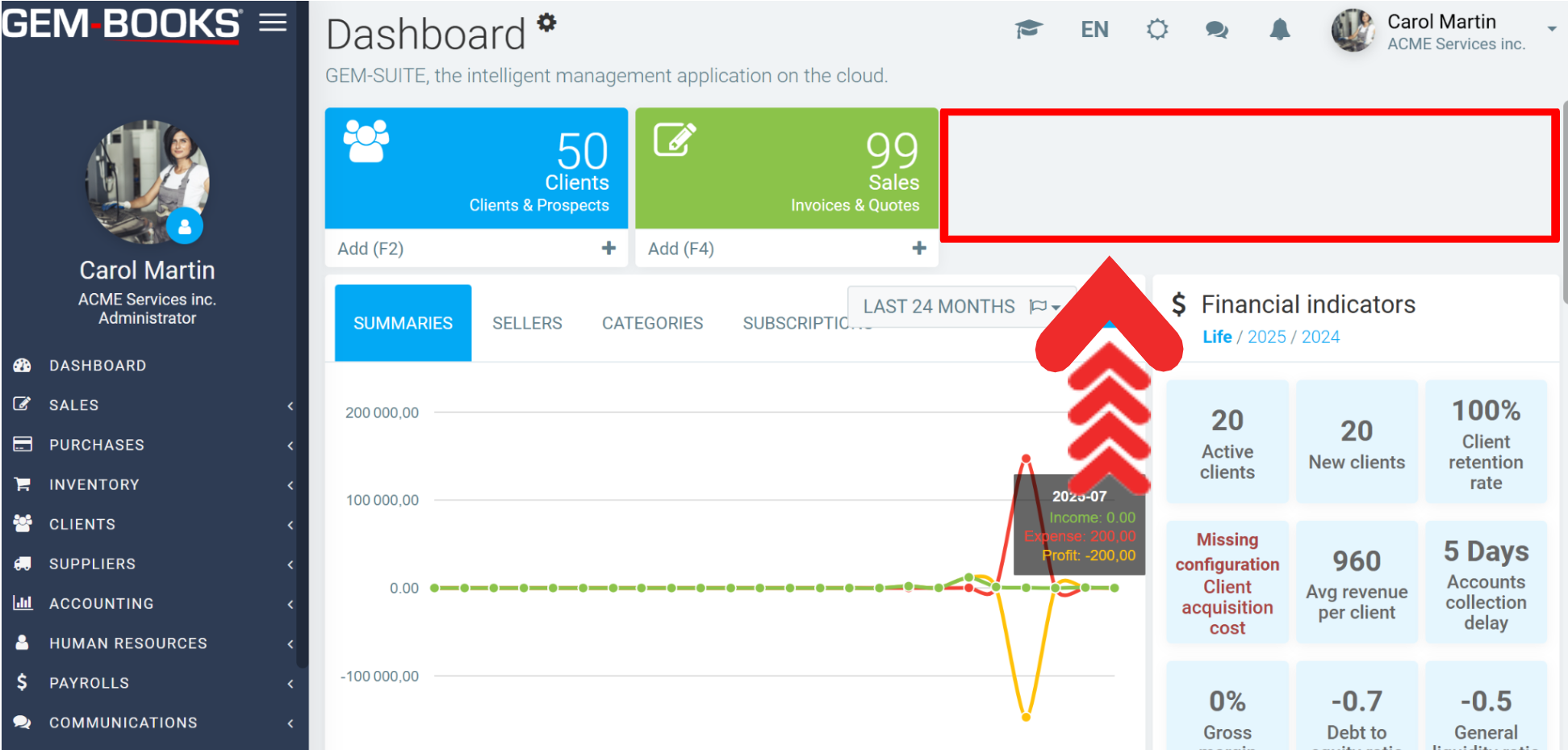
Other articles on the subject:
If we don't have access to the internet... What do we do?
How to Disable the GEM-BOOKS Notifications
Internet Speed Required to Run Your GEM-BOOKS
Posted
4 months
ago
by
Bianca da Silveira De Amorim
#2528
111 views
