GEM-BOOKS FAQ
How to Disable the GEM-BOOKS Notifications
When using the online version, if you receive messages from customers or employees, a small red bullet indicating the number of messages appears in the top right corner of the screen.
To view your messages, click on the bullet in the top right corner.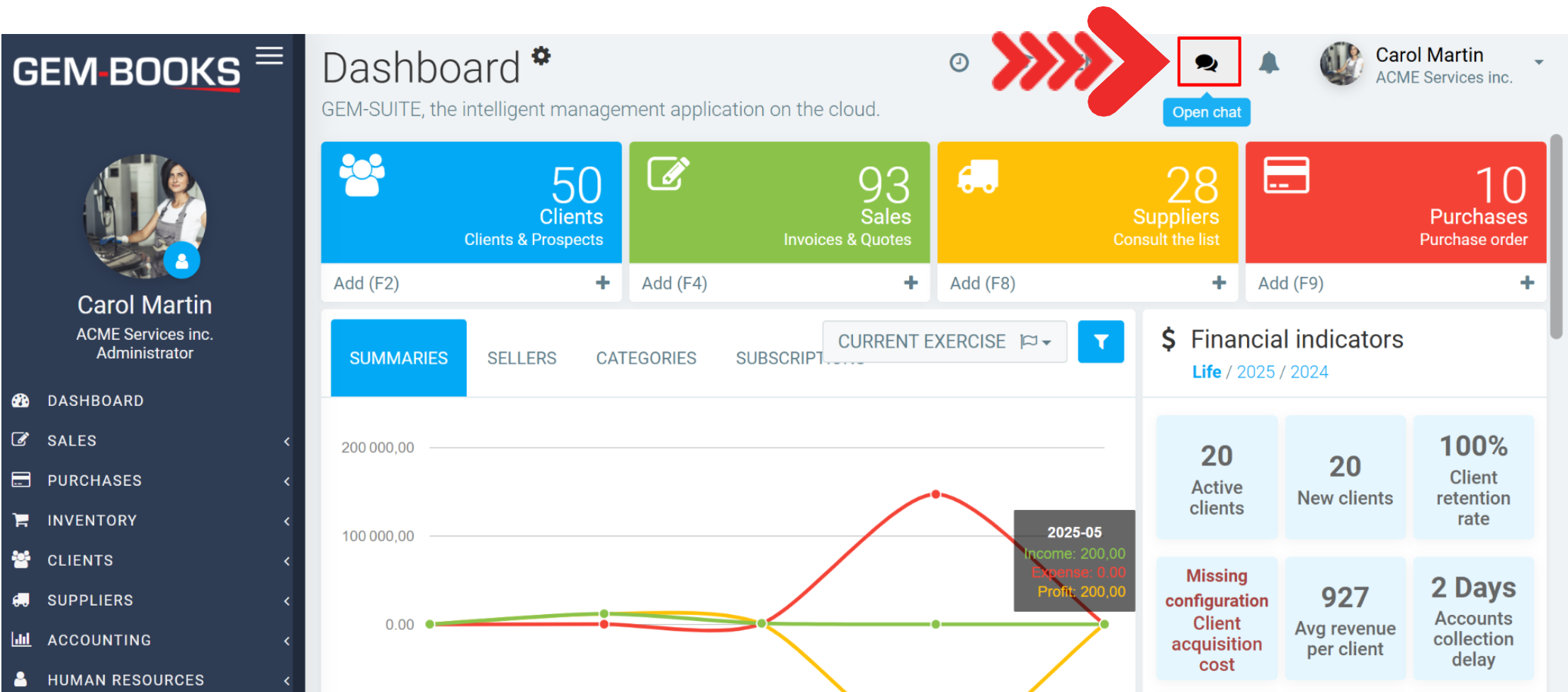
A window will open and it will be possible to view employee messages.
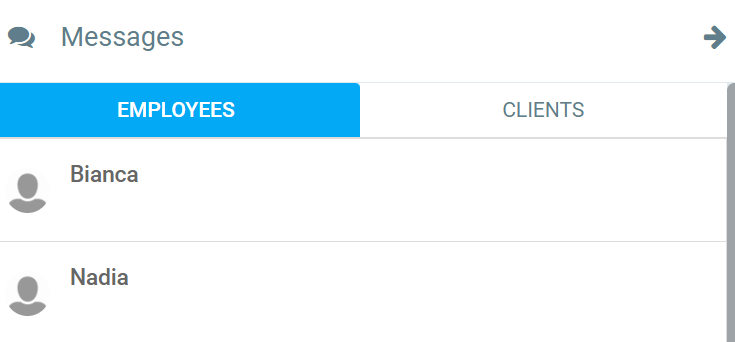
And clients messages in the other tab. Before being read, messages turn green. Once read, they turn white again.
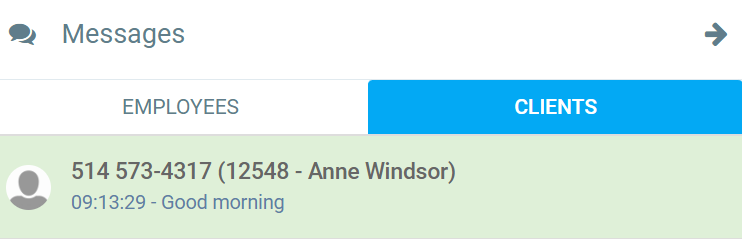
To disable pop-ups, you need to change the settings of the browser you are using.
Google Chrome
Next to the website address, click on the settings button.
In the next window, enable or disable notifications.
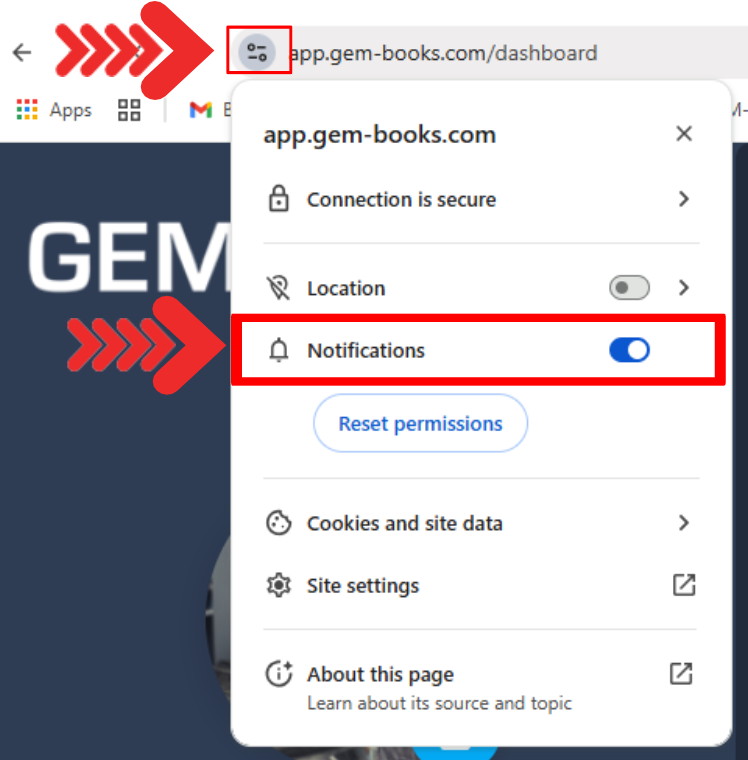
Microsoft Edge
Next to the website address, click on the button with the closed lock.
In the next window, enable or disable notifications.
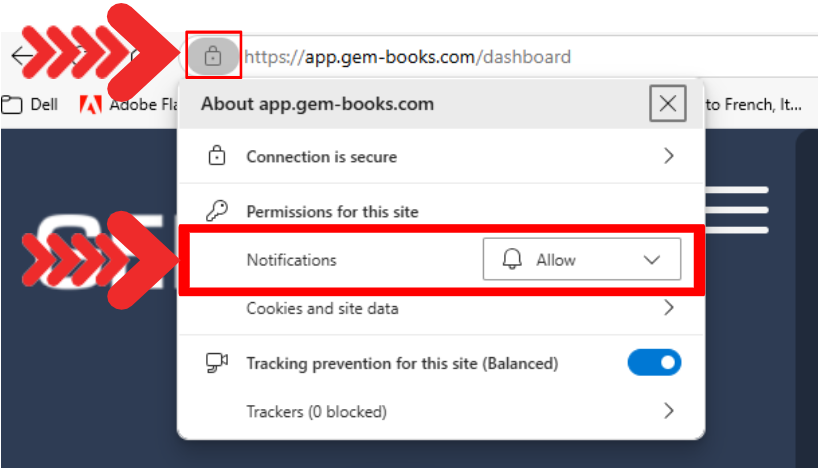
Mozilla Firefox
Next to the website address, click on the settings button.
In the next window, enable or disable notifications.
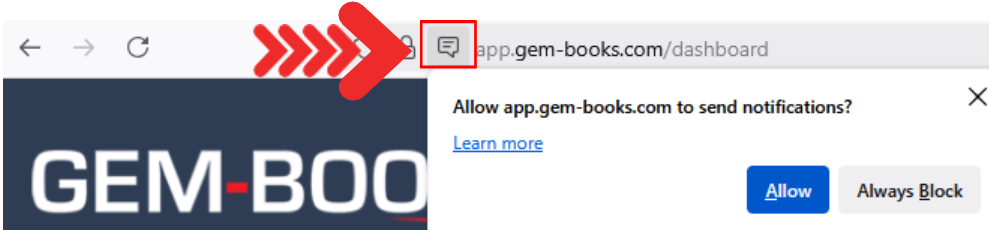
Other articles on the subject:
Internet Speed Required to Run Your GEM-BOOKS
Google Chrome Connection Problem
Posted
6 months
ago
by
Bianca da Silveira De Amorim
#2447
205 views
Edited
6 months
ago
