GEM-BOOKS FAQ
How to program or edit a message on the Dashboard in the Notification Center?
The Alert Center is where you can program an alert, or message, to be displayed on the dashboard.
This alert can be displayed on your dashboard, or on those of your employees, freelancers working for you, suppliers, etc.
To create an alert, click on Communication > Notification Center > +New in the menu on the left.
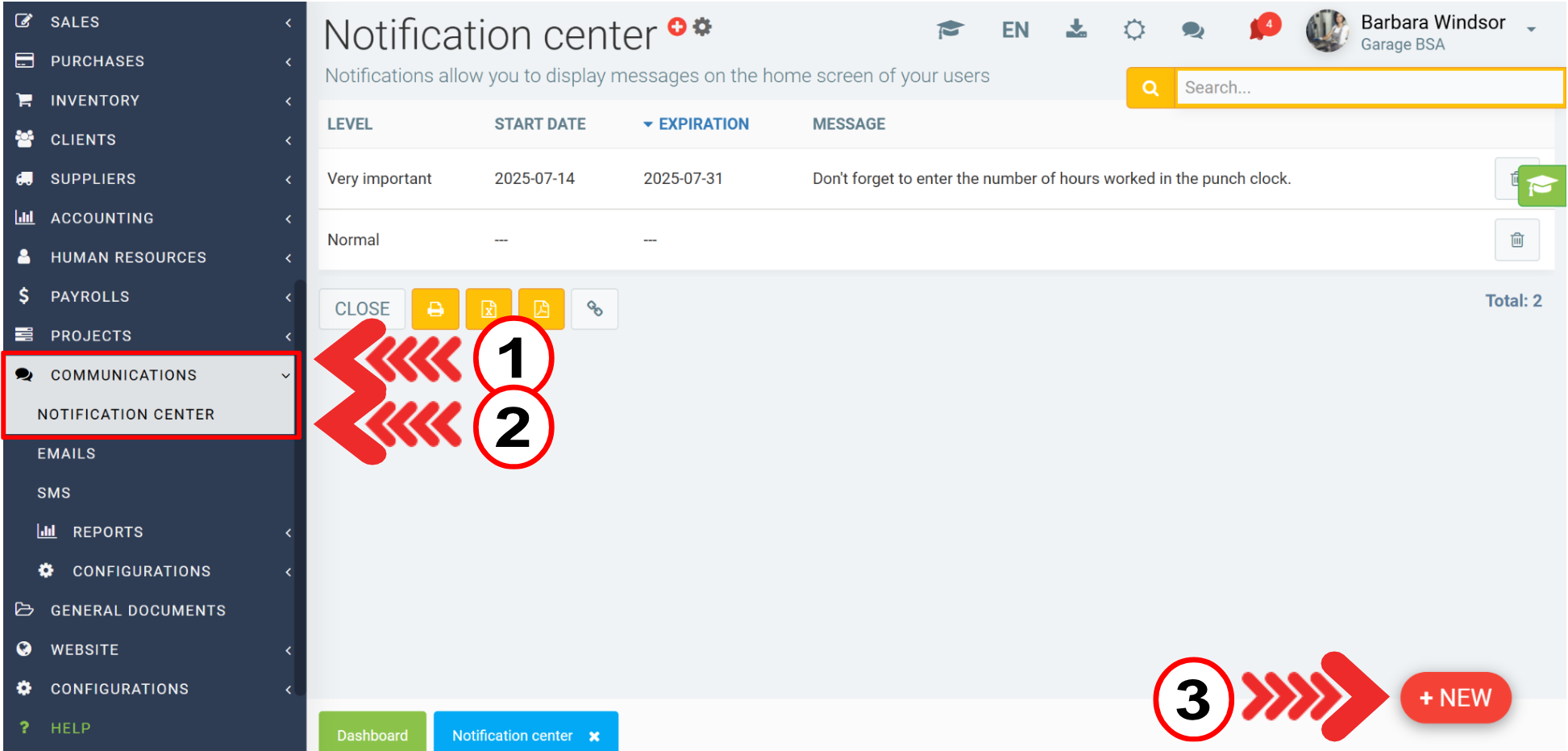
In the Info tab, enter the following data:
- Level: This is the level of importance of your alert. You can set it to very important, important, normal or informative. Alerts are displayed in different colors according to their level of importance.
- Start date: This is the date on which your alert should start appearing.
- Expiration: This is the date and time when your message will disappear from the dashboard. To make your message permanent, leave this field blank.
- Message: You guessed it! Enter your alert message in this box. If you wish to display an alert in English, write your message in English in the Message box.
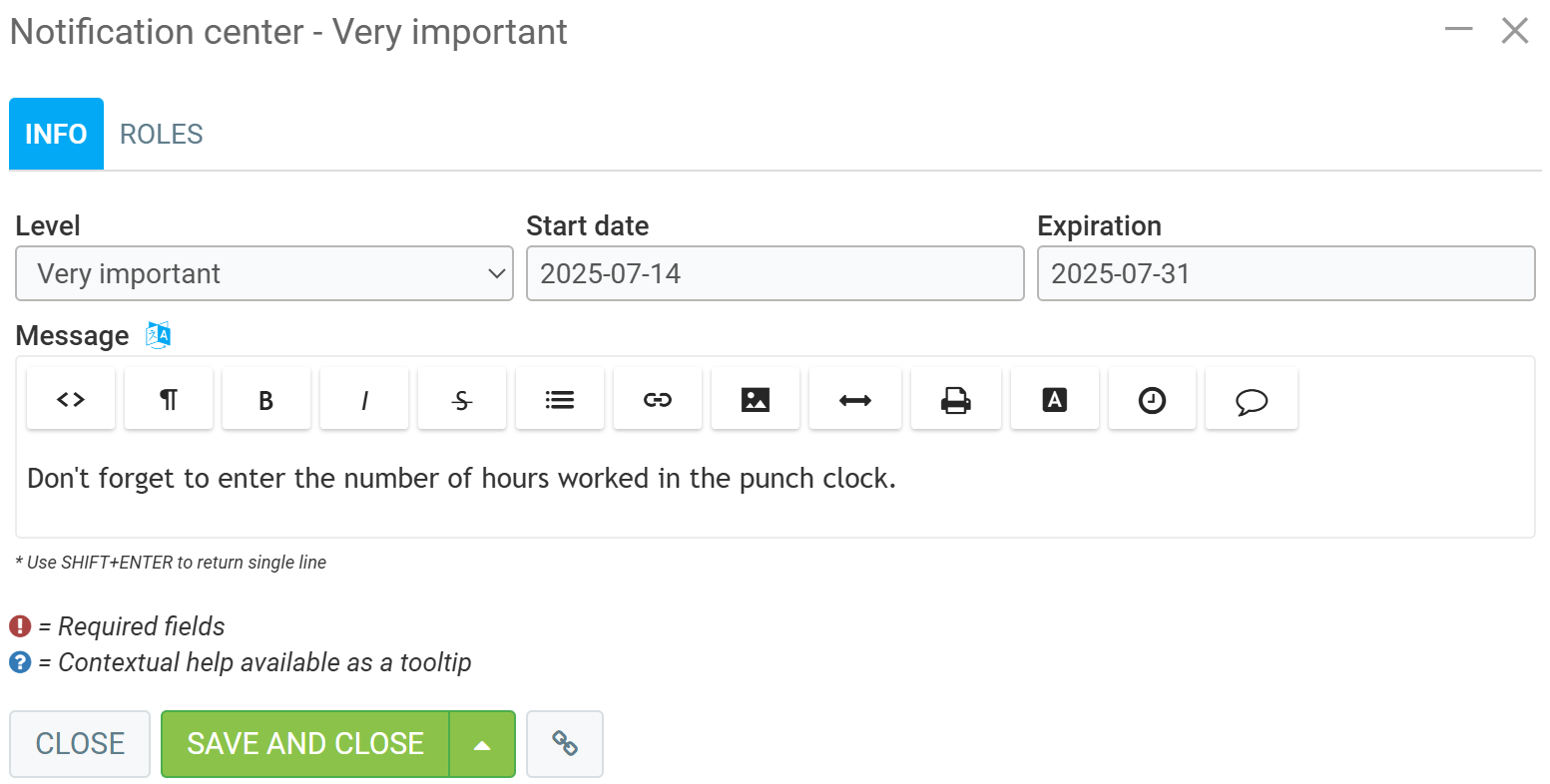
In the Roles tab, you need to choose who your alert is intended for. Depending on the boxes you tick, different groups of people will see your message on their dashboard.
Finally, click on the green Save and Close button.
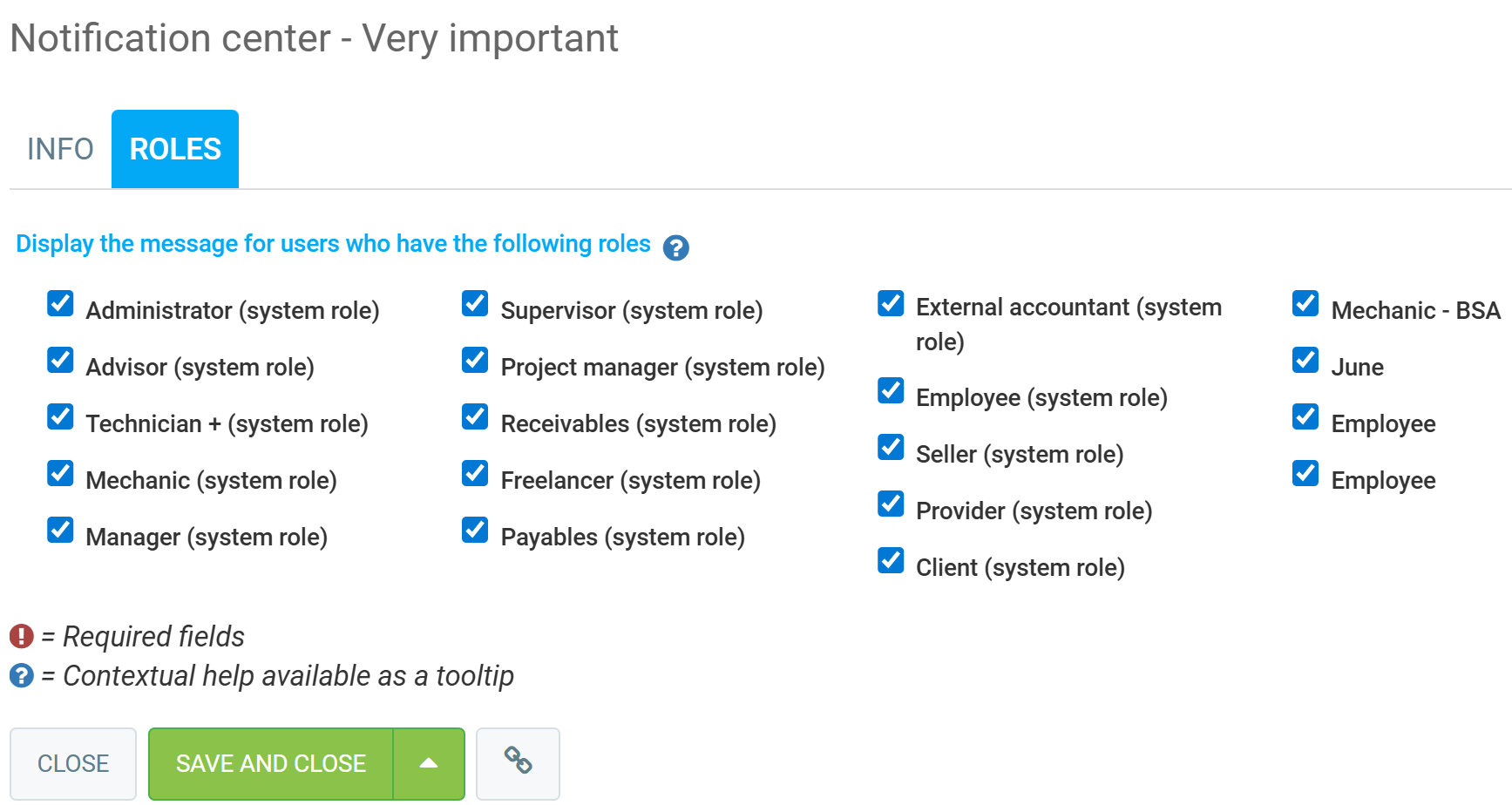
Your alert is set! The groups of people you have selected will see your message on their dashboard until the alert expires.
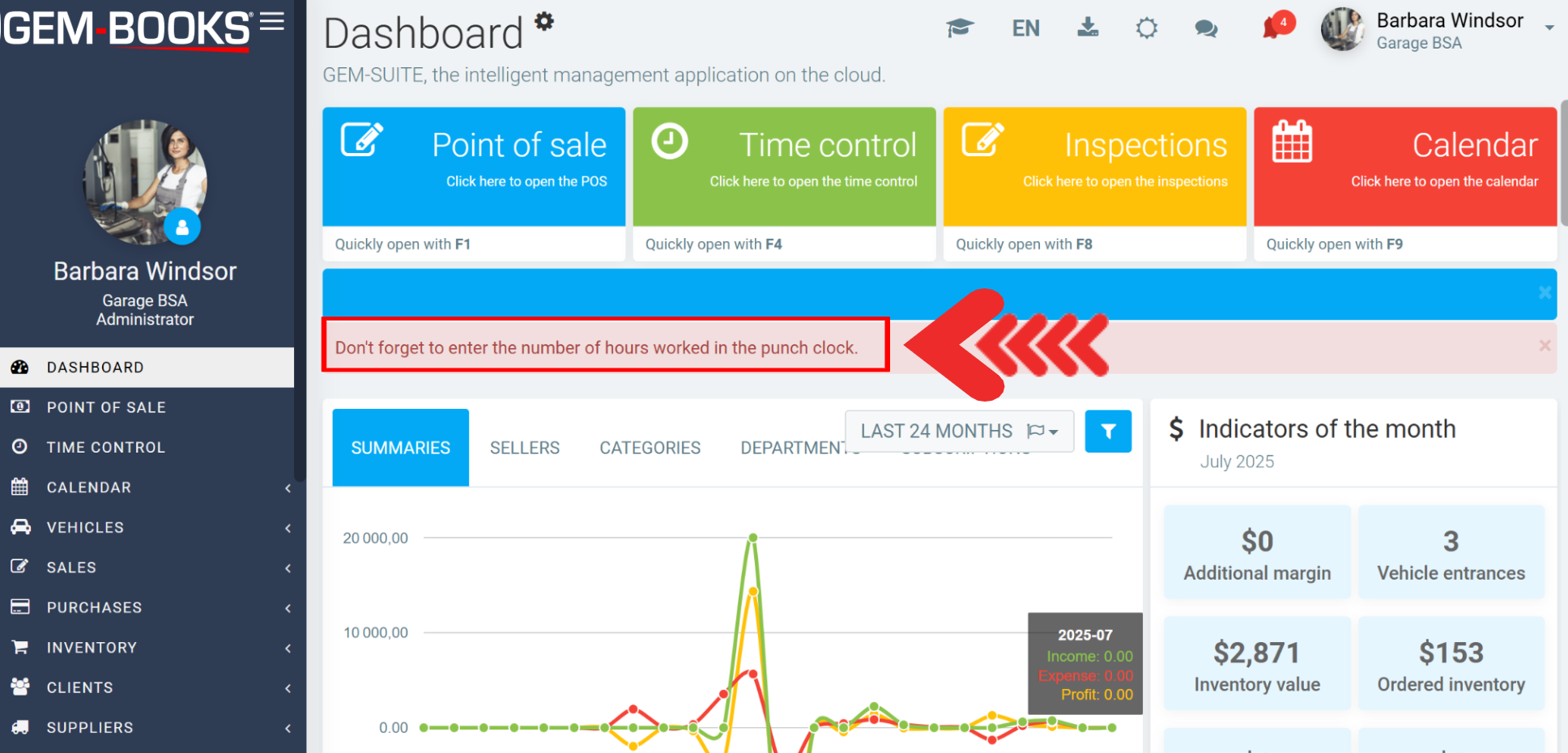
Other articles on the subject:
Processing Invoice Photos in GEM-BOOKS
How to Take Photos with Your Phone and Quickly Associate Them in an Estimate or Client File
Posted
5 months
ago
by
Bianca da Silveira De Amorim
#2524
111 views
Edited
5 months
ago
