GEM-BOOKS FAQ
How to Generate, Send or Print a Payment Confirmation
Once you've made a purchase, you can print or e-mail a specific supplier the payment confirmation.
To make a purchase, click on the left-hand menu and select Purchases > Purchases > +New.
Once you have entered all the information, products and amounts, click on the Process button.
In the new window, enter the invoice number and click on Process.
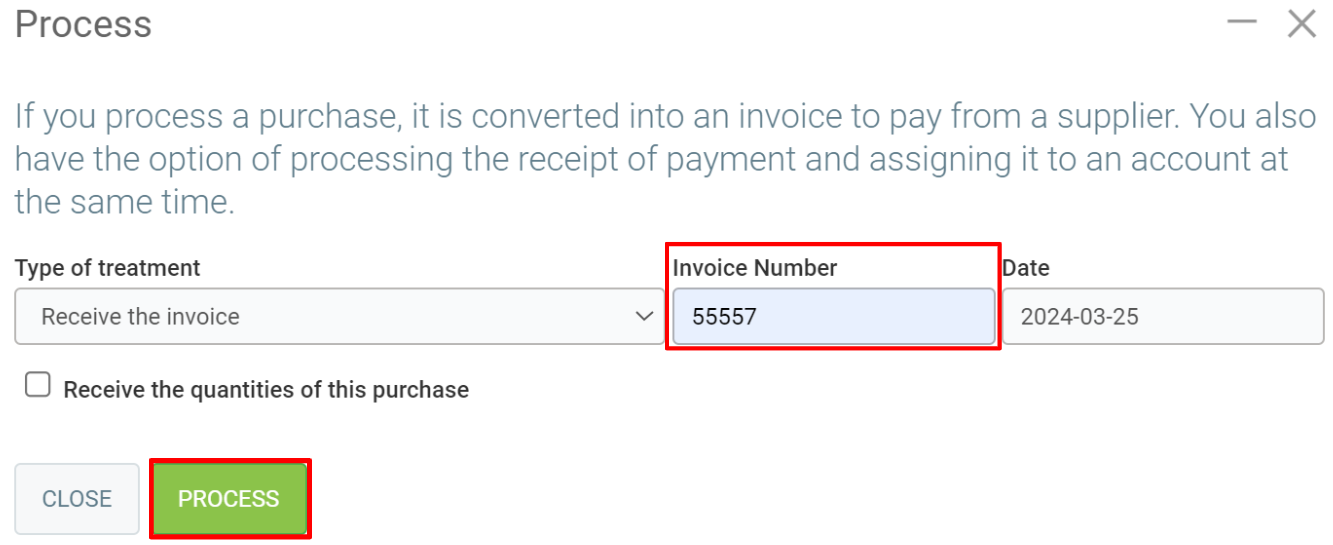
Then click on the Supplier > Apply payments menu on the left.
In the window that opens, enter the supplier's code or name. You can also search for the supplier using the magnifying glass.
Click on Send.
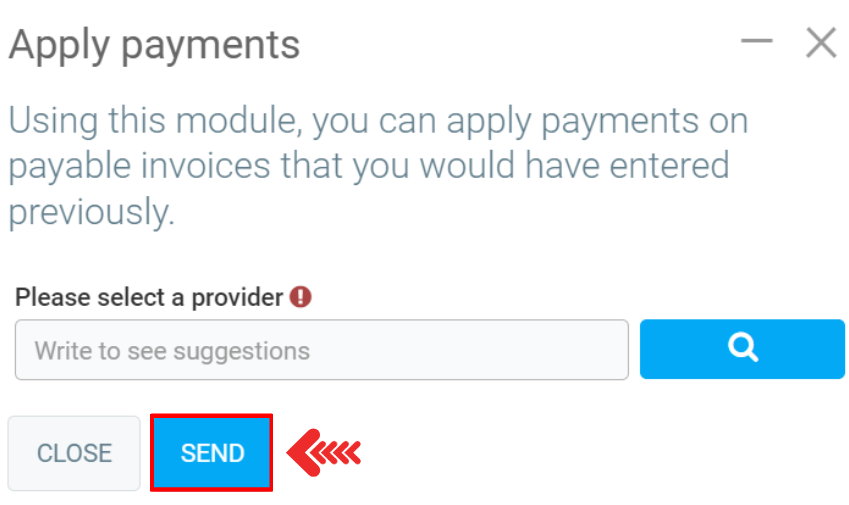
In the next window, select the payment, if there is a discount you can also apply, enter the reference and the total payment amount.
Click on Process.
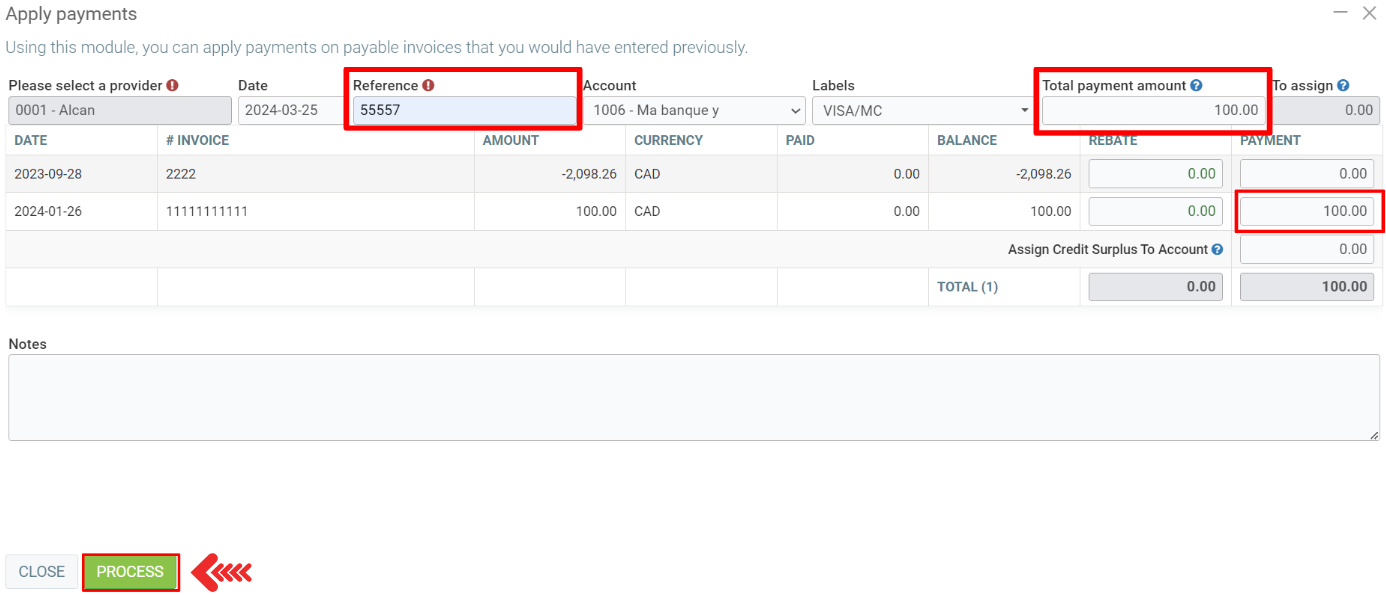
A window opens with the following message: "What do you want to do?
Options include: ''Schedule a direct deposit'', ''Emit a cheque'' and ''Do nothing''. Choose the "Do nothing" option.
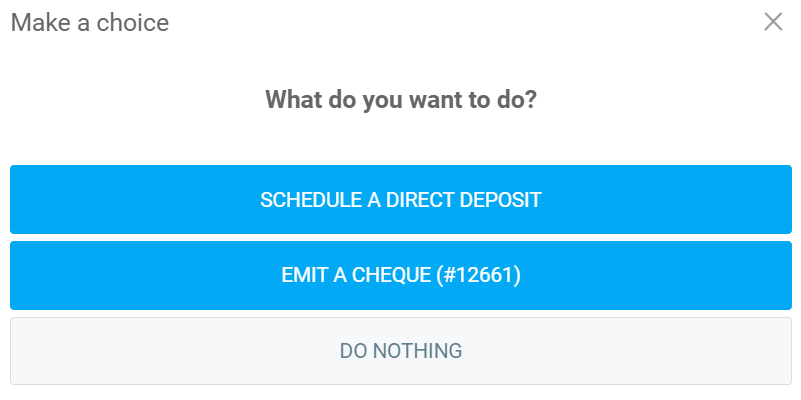
A confirmation window opens with the following message: ''Are you sure you want to add this transaction? Select the Yes option.
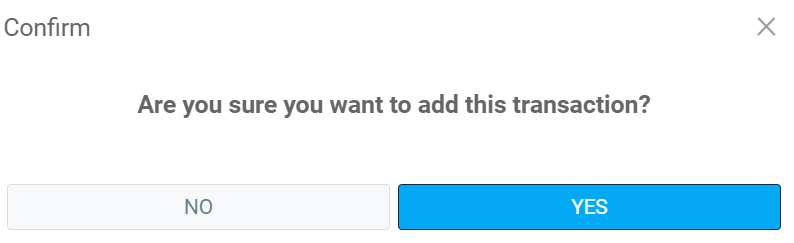
Return to Supplier > Supplier and select the desired supplier, then click on History.
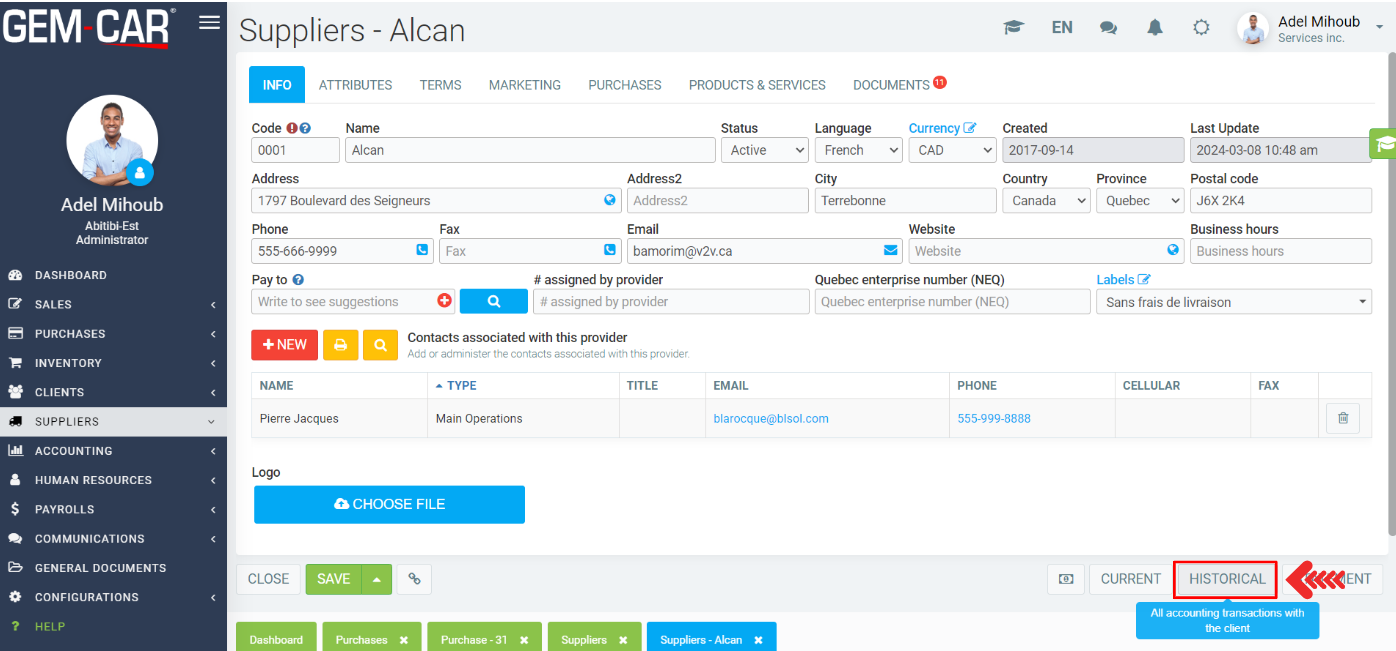
The next window displays the desired period. Click on Send.
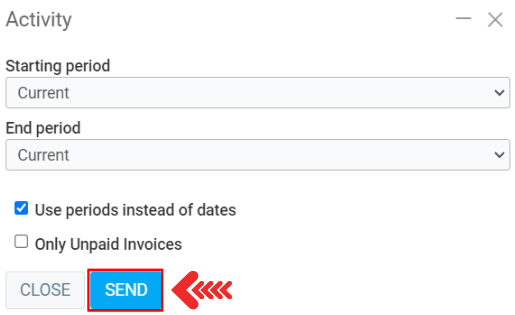
In the account history, next to the transaction, icons allow you to print and send a payment confirmation.
The e-mail will be sent to the address registered in the supplier information.
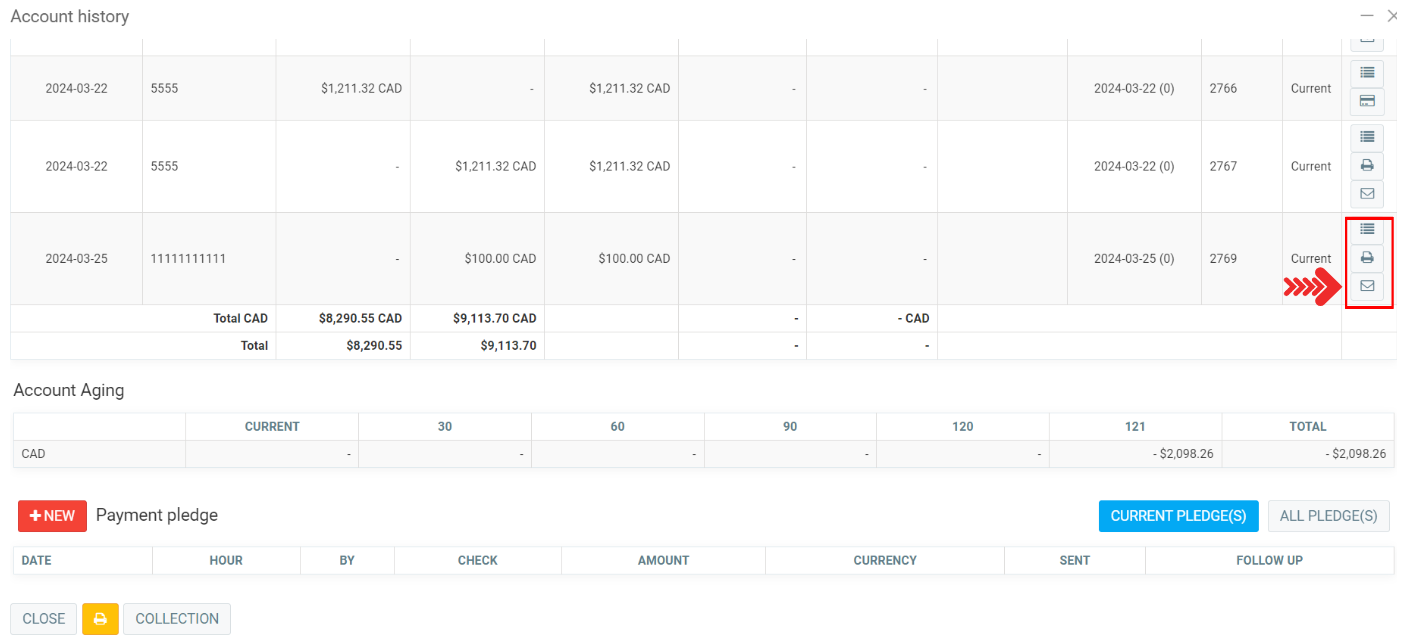
Other articles on the subject:
Delete a Customer/Resource/Employee/Supplier
Purchases To Be Entered Manually in Accounting
Duplicate a Purchase Made From a Supplier in GEM-BOOKS
Posted
1 year
ago
by
Olivier Brunel
#1220
620 views
Edited
10 months
ago
